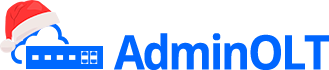Initial configuration Fiberhome OLT
Note
To have a clearer idea of how the OLT connection is structured when performing the configuration, you can refer to the following diagram on how to make the physical connection.

Steps to configure New OLT
Access Data
Password: GEPON
1 We must verify that we have Internet connectivity
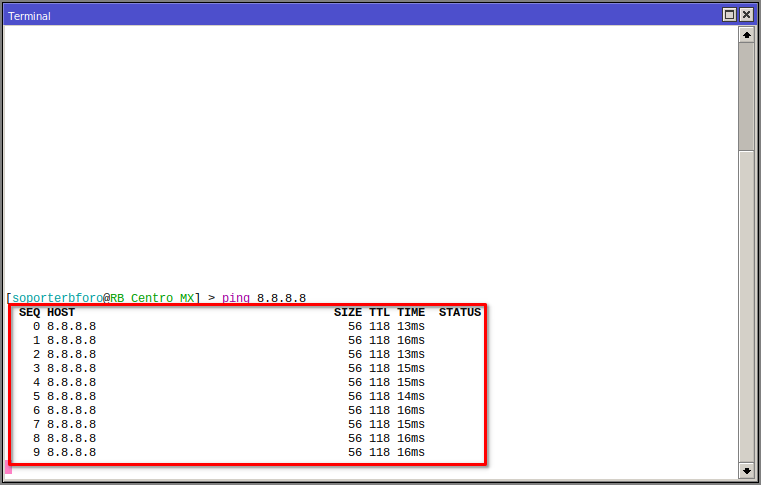
2 We must have our VLANs, Administration LAN, and Customer Segment LAN added. For more information, you can read the manual Configuration on RouterBoard MikroTik for OLT Fiberhome

3 We must test the connection with the OLT using the default assigned IP
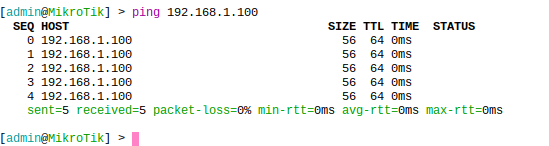
4 We configure the new OLT IP
Information
Once you have downloaded the software, go to Device Manager > Ports (COM and LPT) and check which COM port was assigned for that console port, for this test it was port COM3.

5 Access PUTTY and add the following connection information

Then for our first connection, enter the previously obtained information

Once the information is entered, click Open to open the console. Now proceed to access the OLT configuration. Once inside the system, use the following command set debugip 192.168.20.100 mask 255.255.255.0 (IP and network mask are examples, you can use the ones you need).

After assigning that IP, use the save command to save the configuration

Next Step
April 12, 2024, 3:32 p.m. - Visitas: 21535