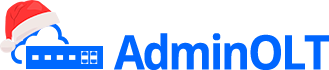Change Port UN
How can I change the port of an Authorized ONT?
To edit the Port of an ONT in the OLT, there are 2 ways to do it:
Example
Edit ONT Port from Authorized ONT List
1 Verify that our ONT has signal and is Online
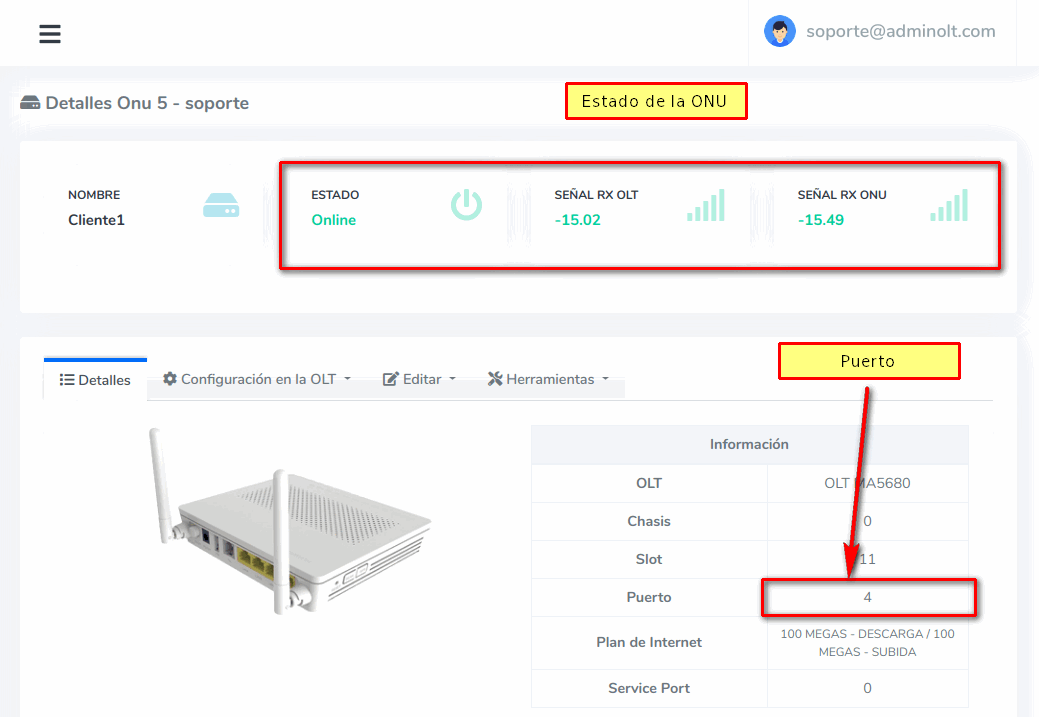
2 Go to Authorized ONT List
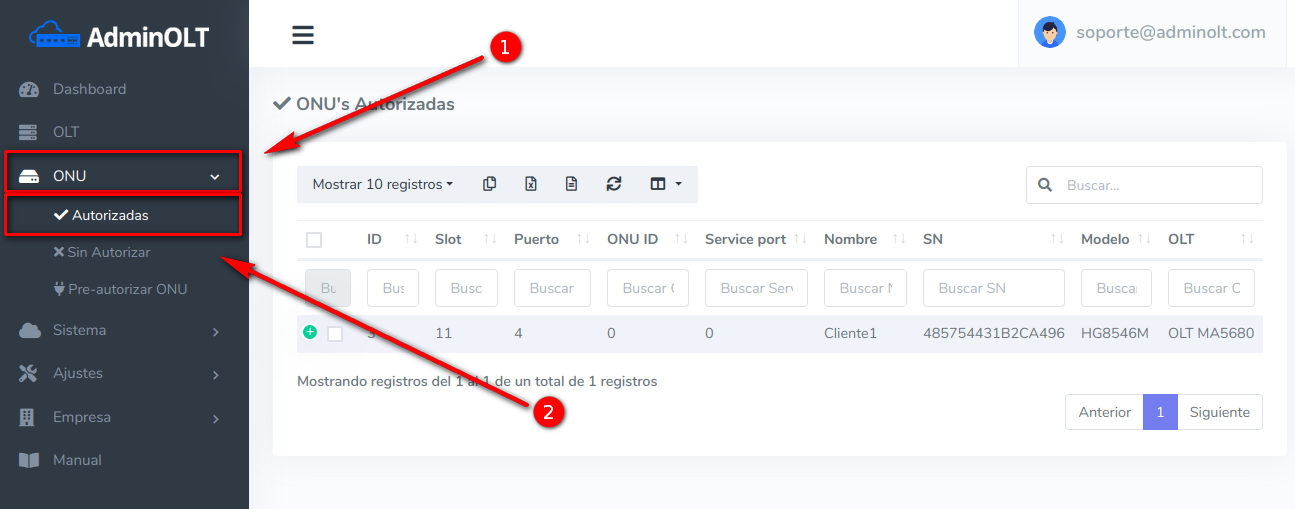
3 Select the ONT that you want to edit
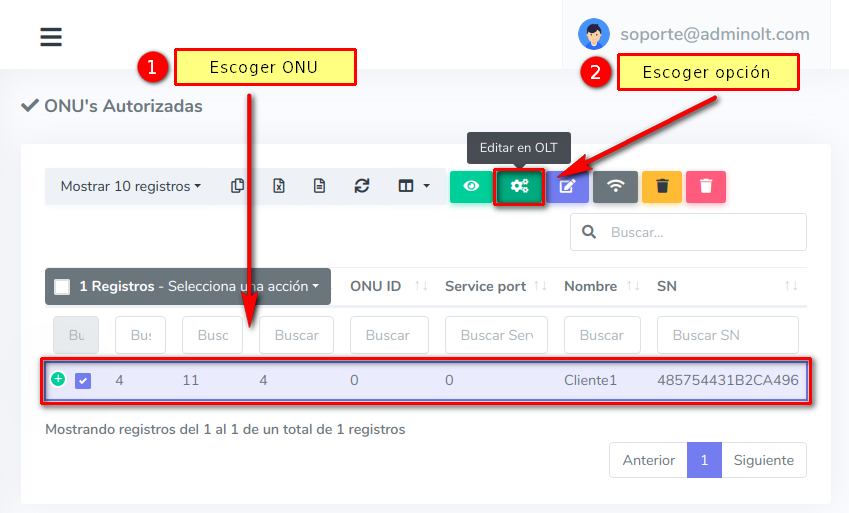
4 Wait for the ONT information to load
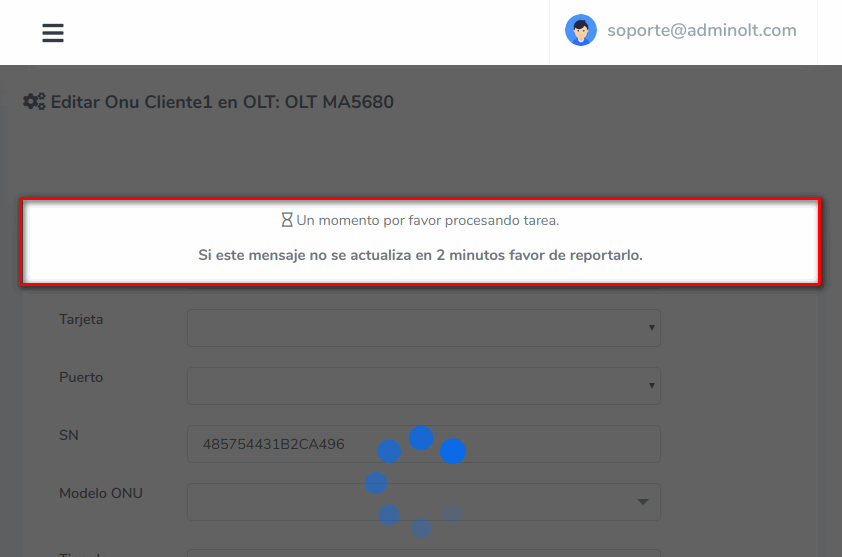
5 Choose the Port you want to change your ONT
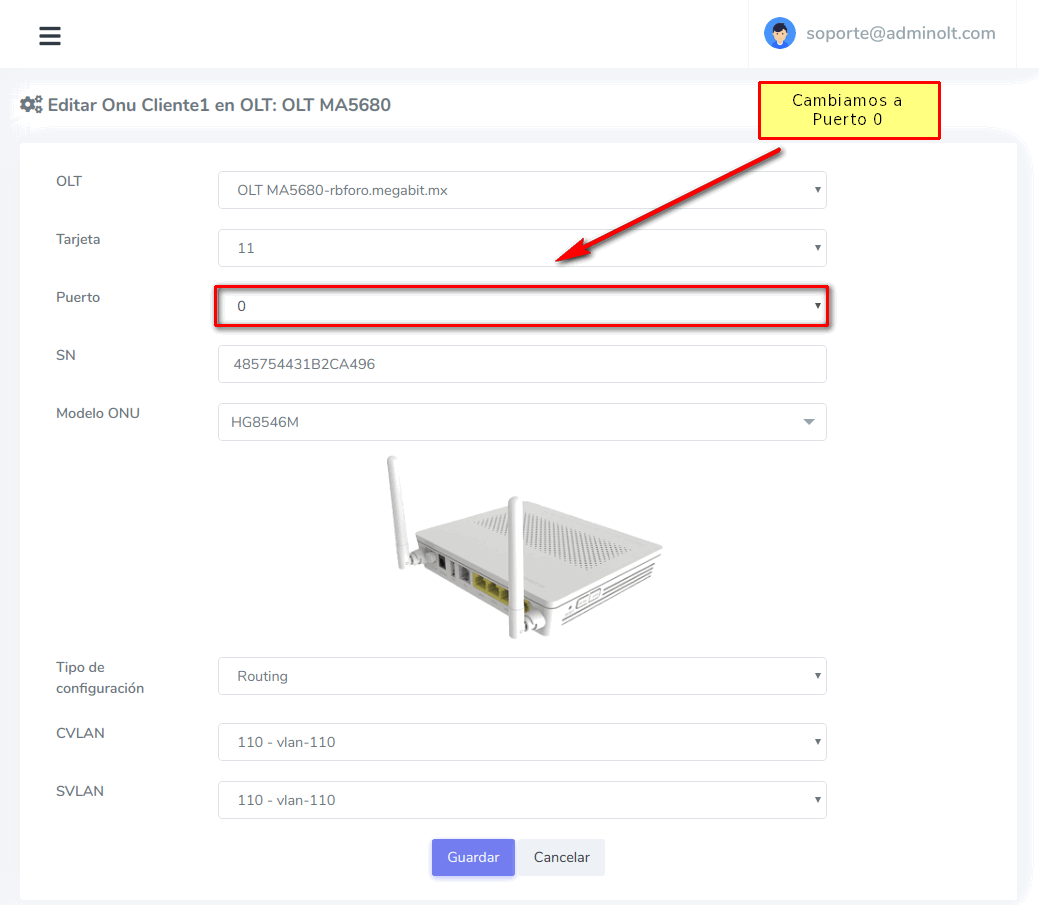
6 Wait for AdminOLT to connect to your OLT and make the changes.
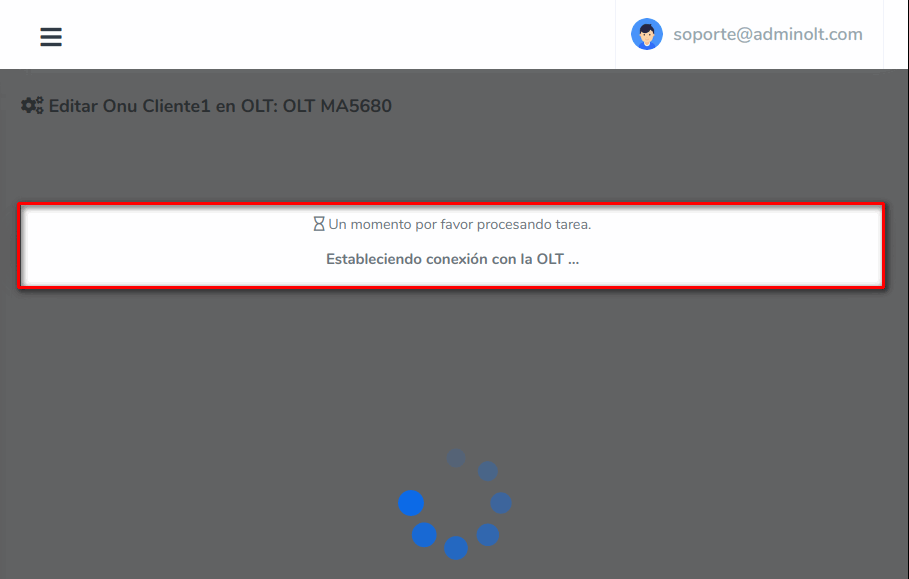
Once it's done, a message will confirm that it has been edited correctly
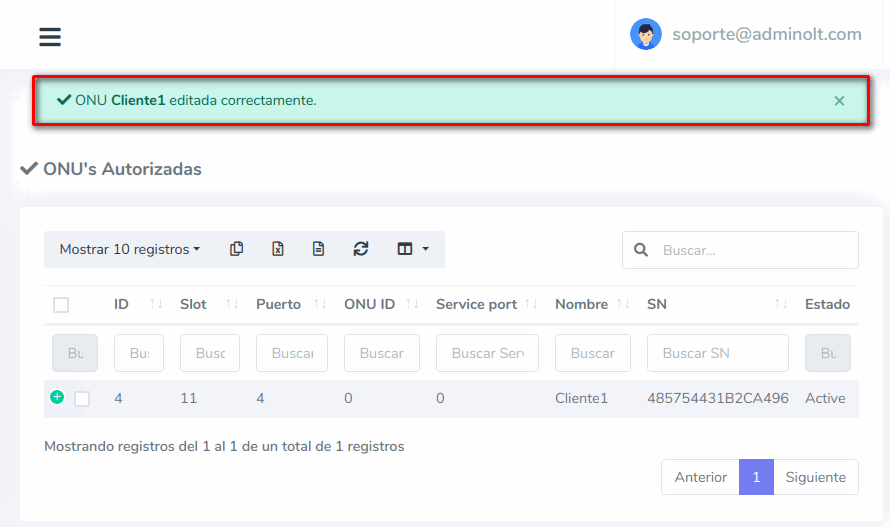
Therefore, at this moment if we check the ONT status, we will see that it is Offline because I have not physically changed the ONT port, but we can see that the port has changed.
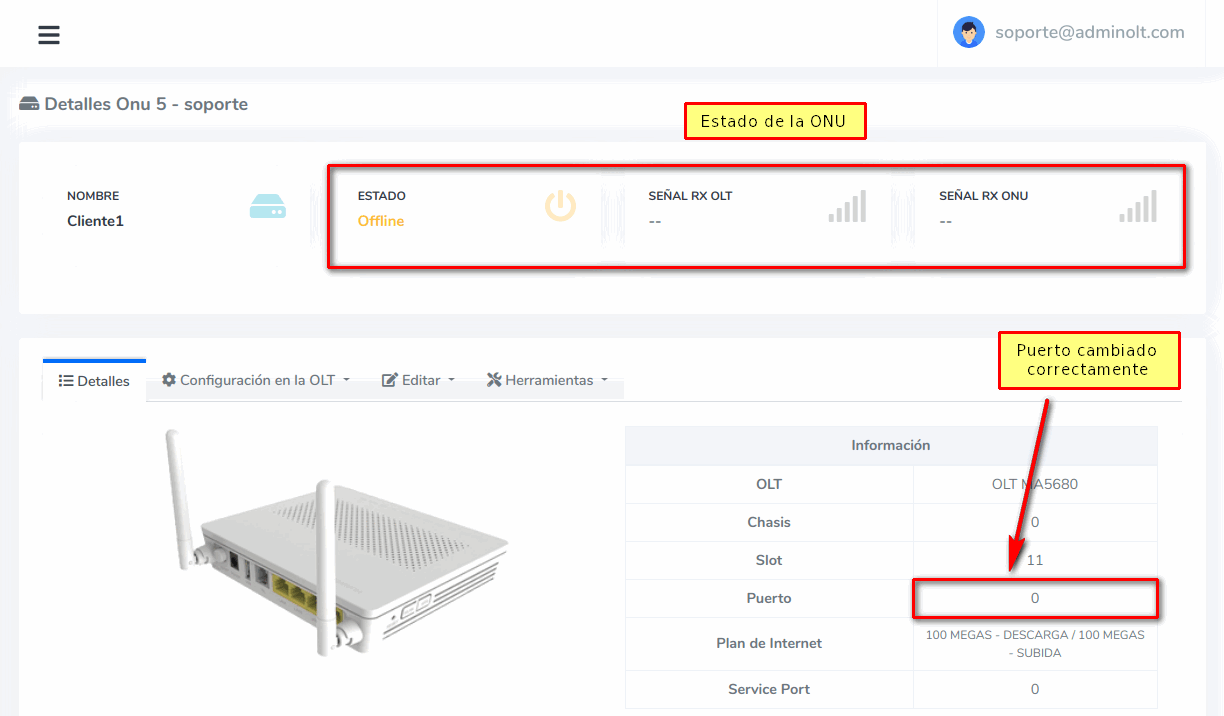
7 Physically change ONT port and verify ONT status
In this step, it is important to place the ONT in the correct port because if it is not done, the ONT will continue to show as Offline
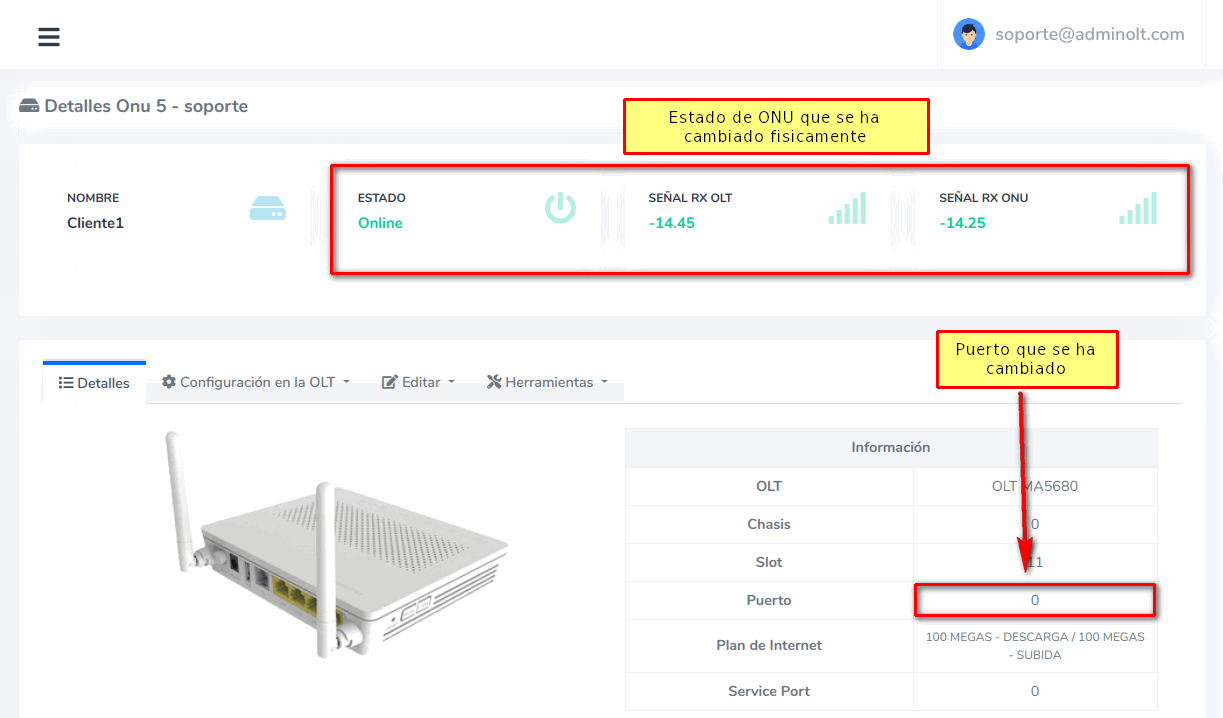
Edit ONT Port from ONT Details
1 Verify that our ONT has signal and is Online
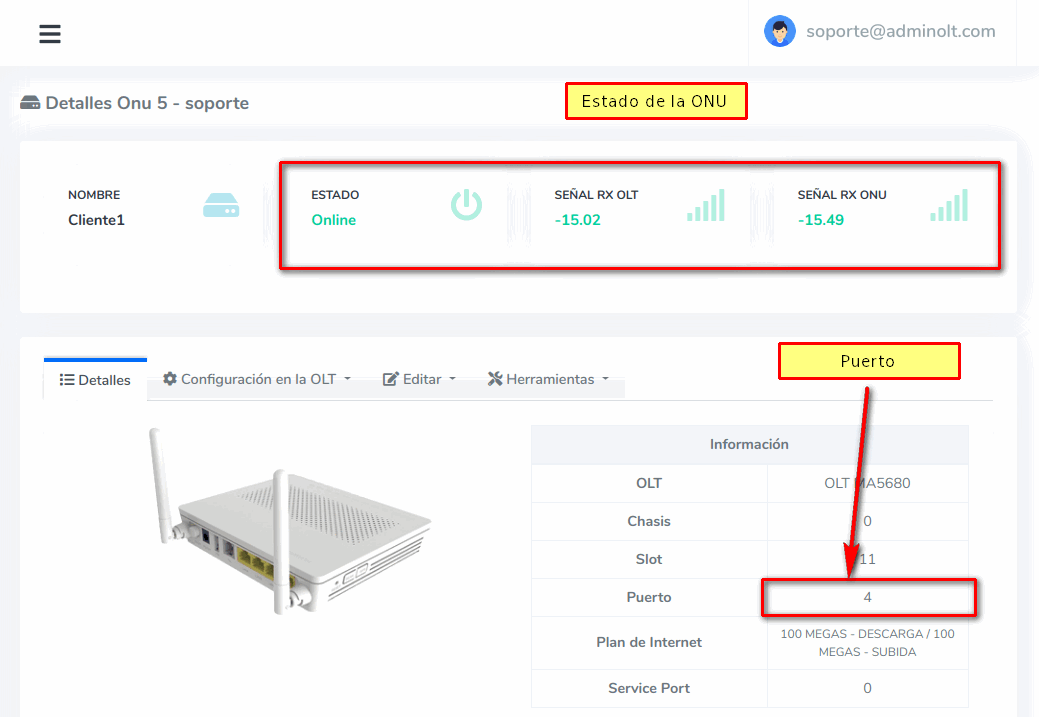
2 Go to Authorized ONT List
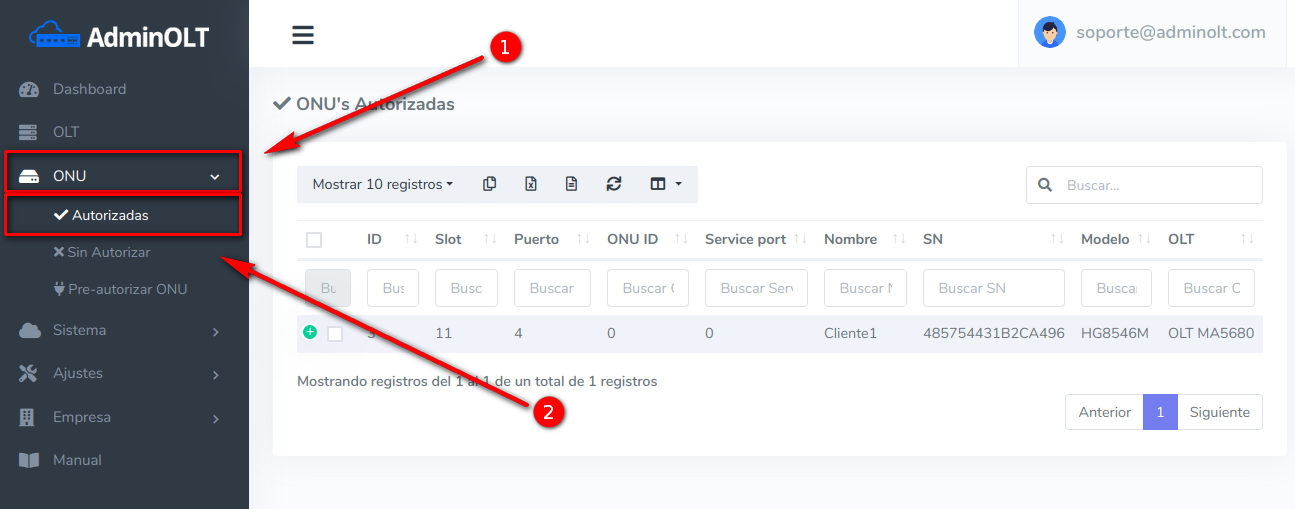
3 Select the ONT and click on View Details
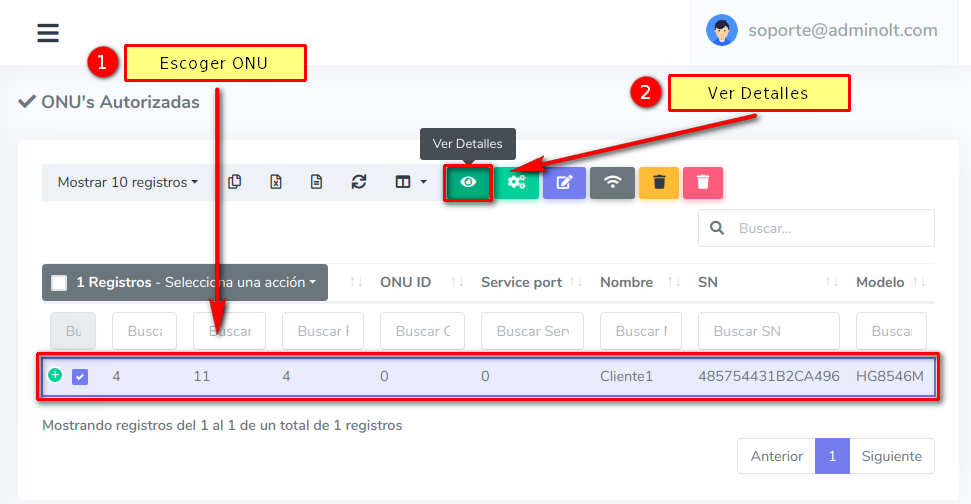
4 Go to Edit and choose Edit on OLT
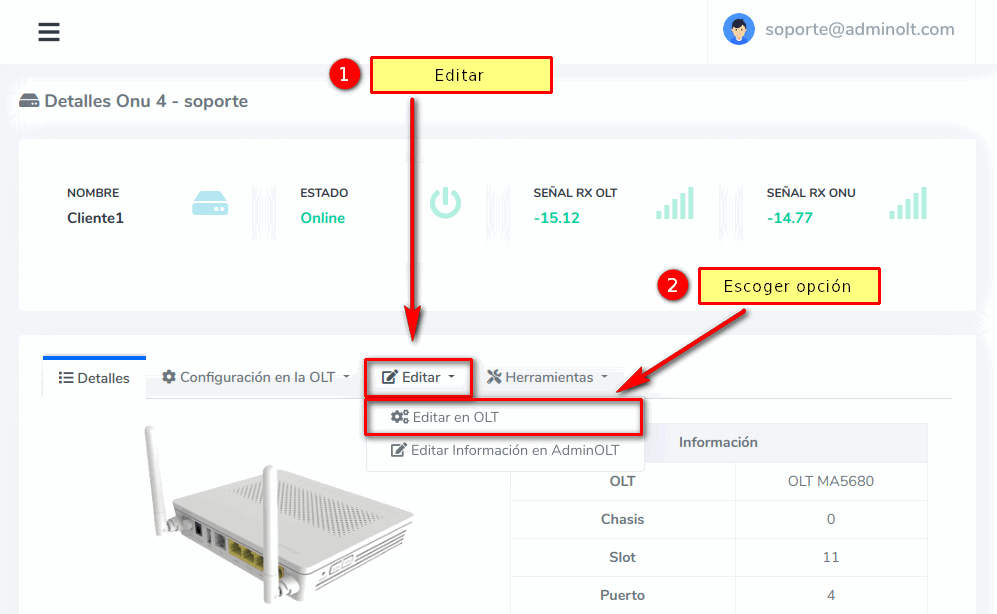
5 Wait for the ONT information to load
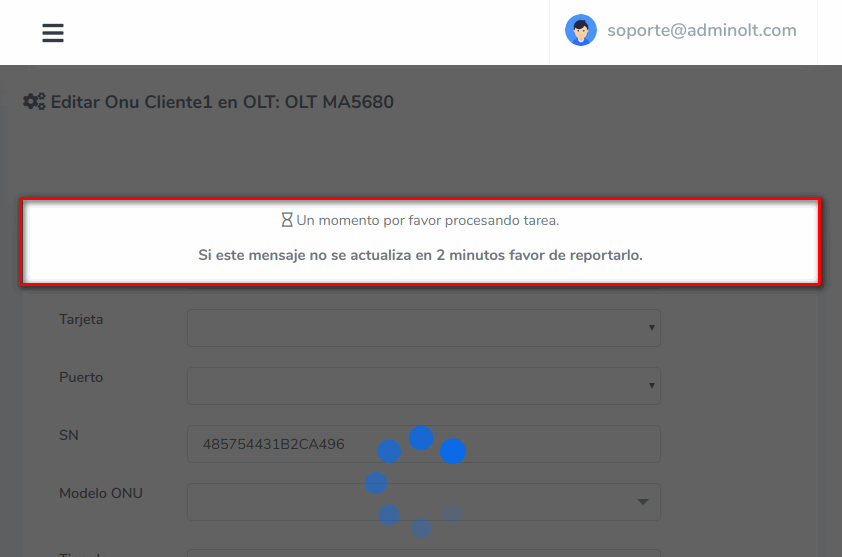
6 Choose the Port you want to change your ONT to
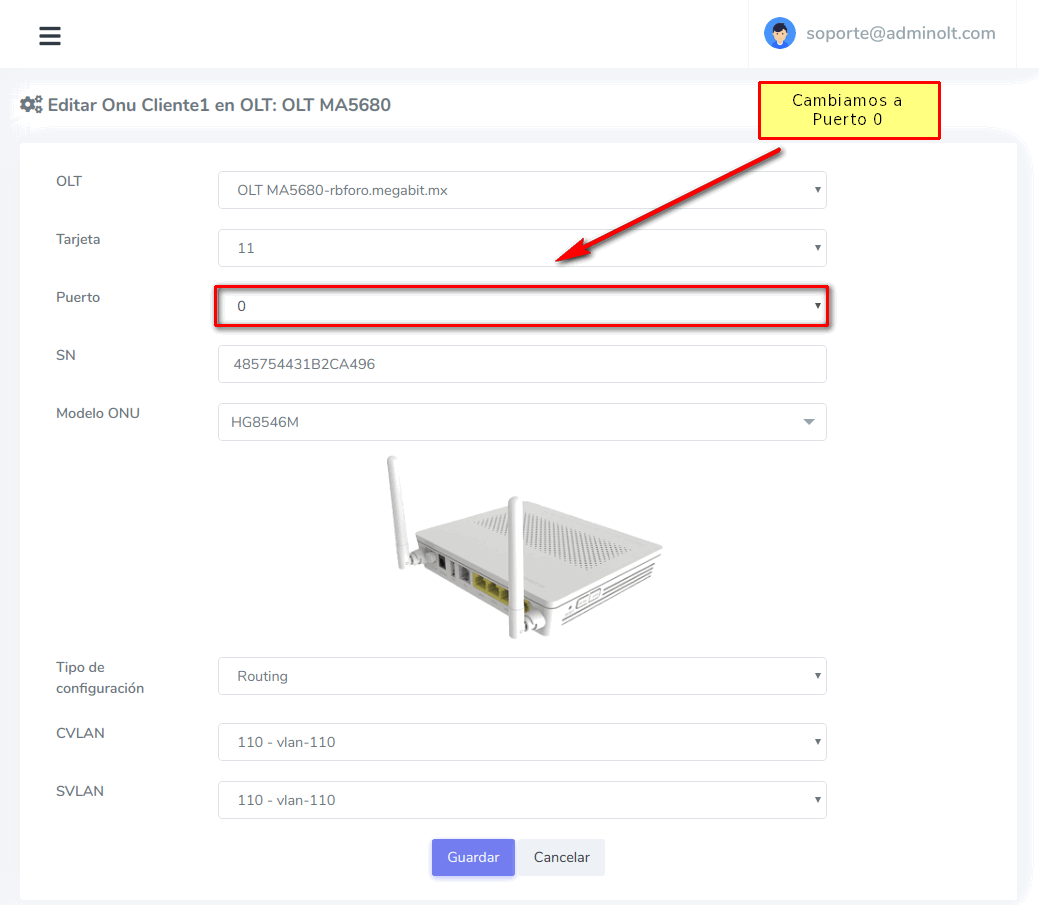
7 Wait for AdminOLT to connect to your OLT and make the changes.
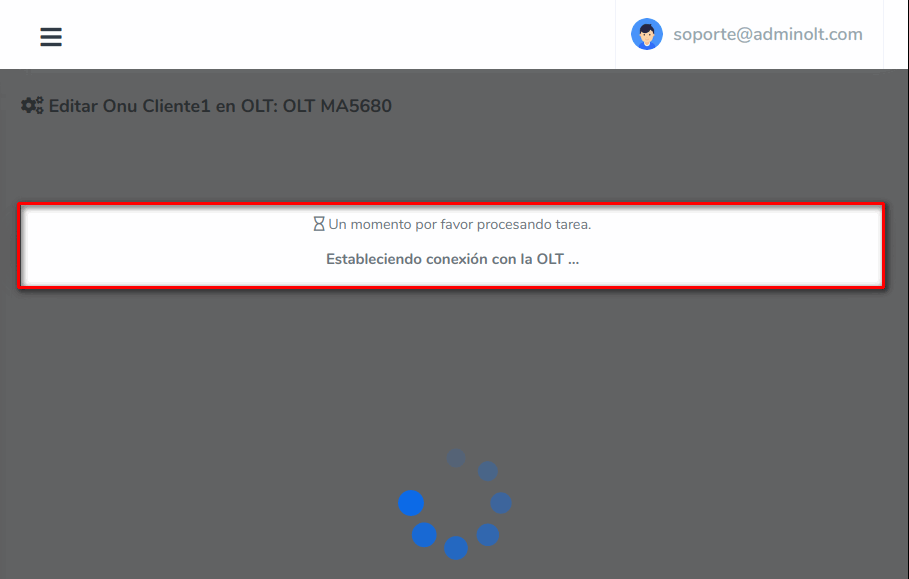
Once it's done, a message will confirm that it has been edited correctly
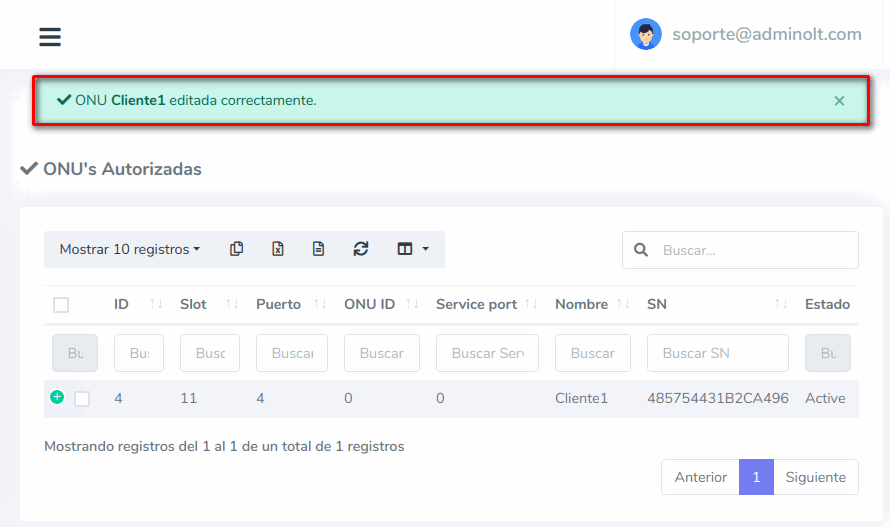
Therefore, at this moment if we check the ONT status, we will see that it is Offline because I have not physically changed the ONT port, but we can see that the port has changed.
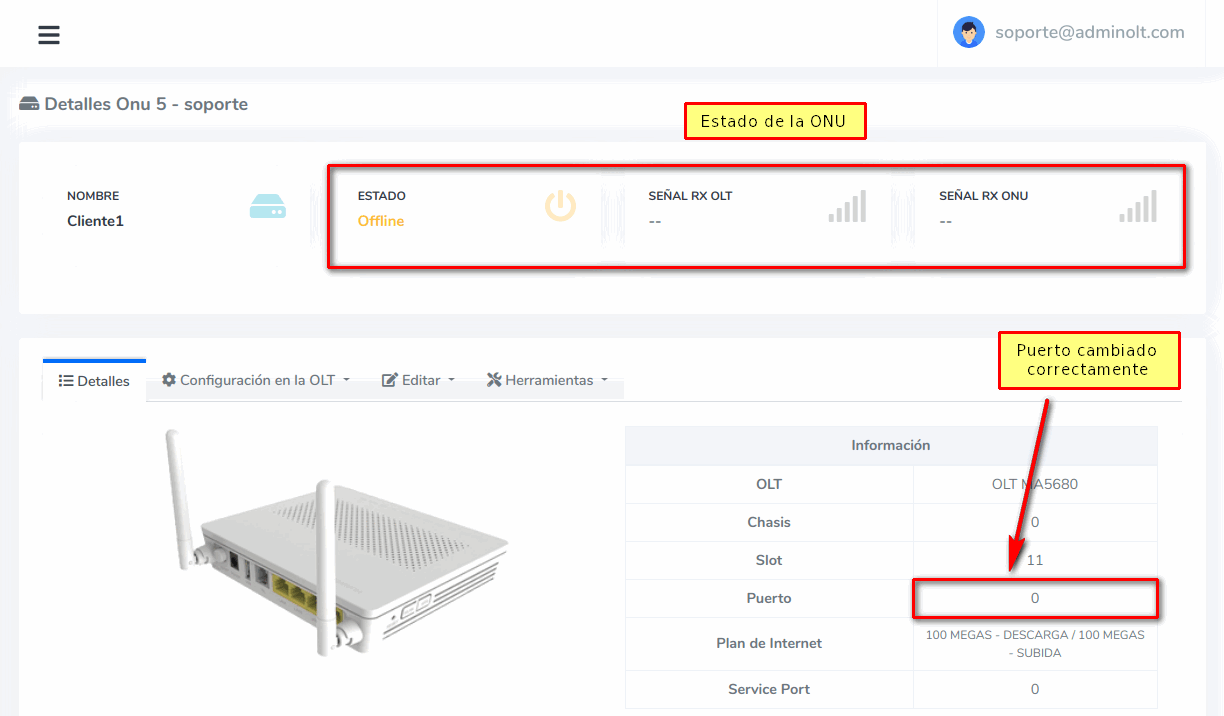
8 Physically change ONT port and verify ONT status
In this step, it is important to place the ONT in the correct port because if it is not done, the ONT will continue to show as Offline
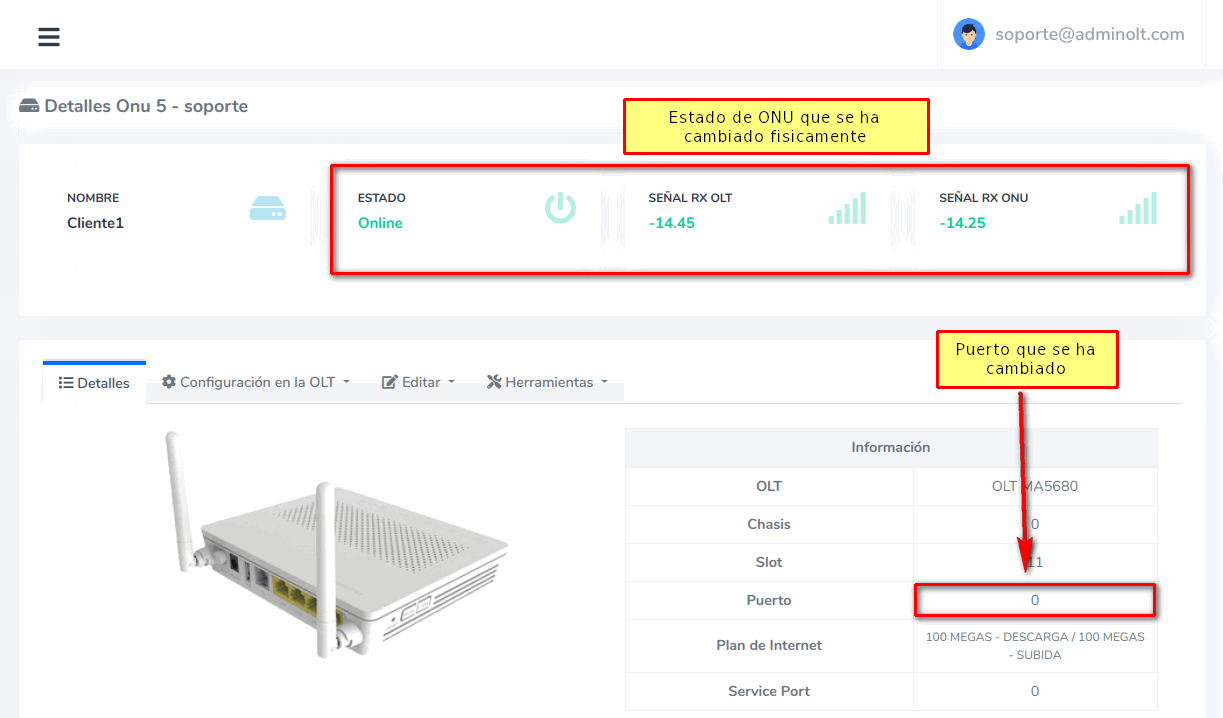
April 12, 2024, 3:32 p.m. - Visitas: 12830