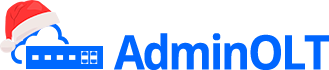Change ONU TP-Link to another PON Port
Important
Please note that the PON port of the OLT must have Auto and Adaptive modes disabled. If you have any doubts on this matter, you can consult the following manual: Configure PON Port
How can I change the Port of an Authorized ONU?
To edit the Port of an ONU in the OLT, there are 2 ways to do it:
Example
In this example, the ONU is located in Slot 0 in Port 5; we will move it to Port 1. Before editing, verify that the ONU has service.
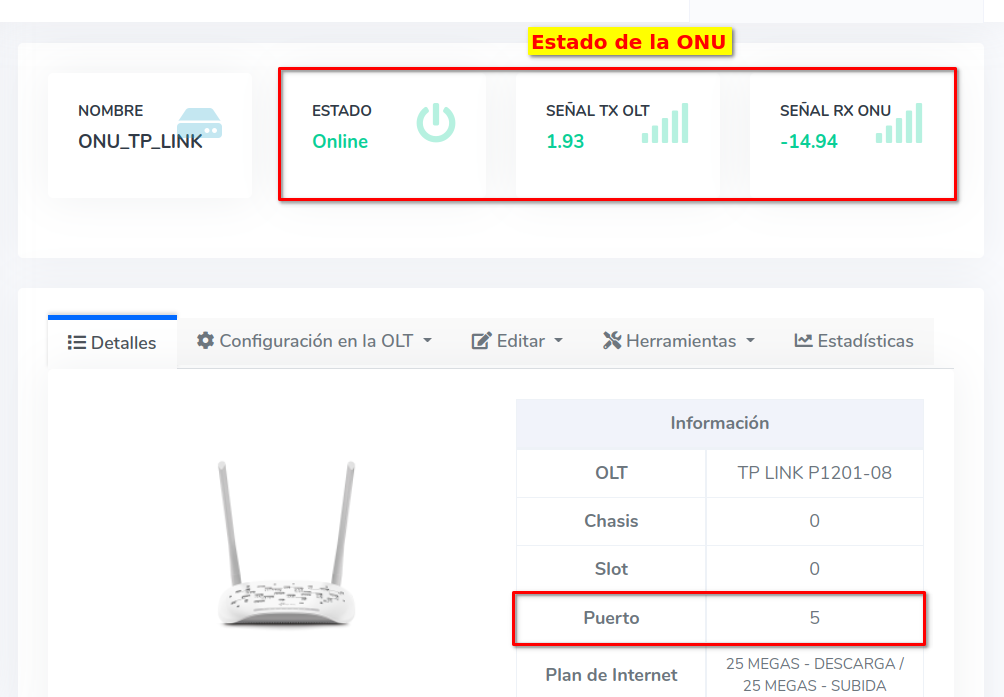
Edit ONU Port from Authorized ONU List
1 Go to ONU > Authorized ONU List and select the ONU you will work with.
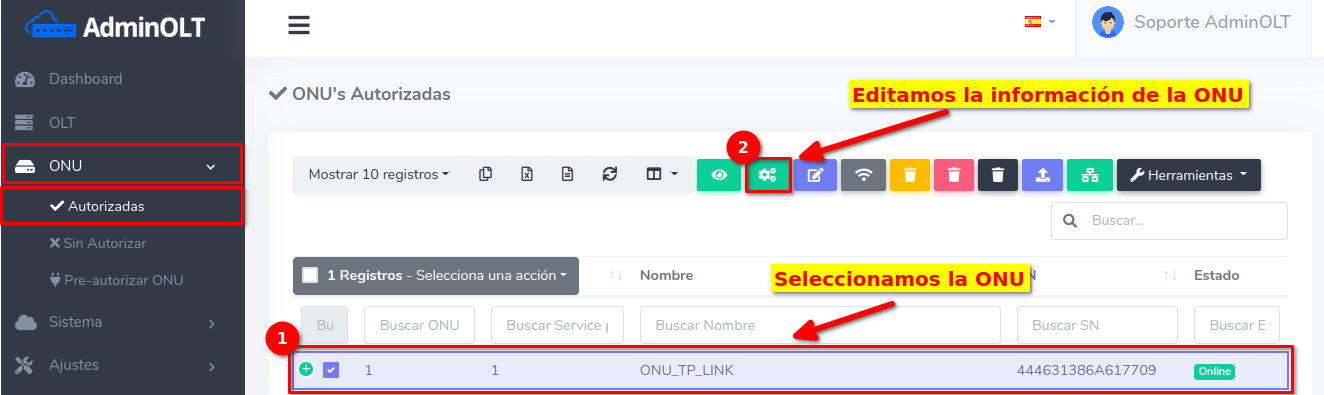
Information
This action will take us to the following form
Edit ONU Port from ONU Details
1Go to ONU > Authorized ONU List and select the ONU you will work with.
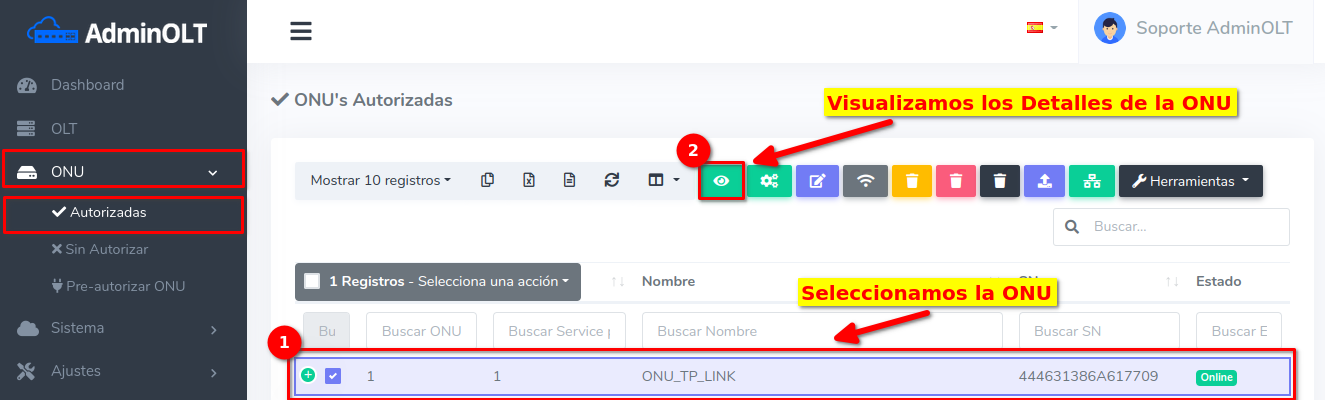
Click on the text Edit in OLT which is located on the button labeled Edit.
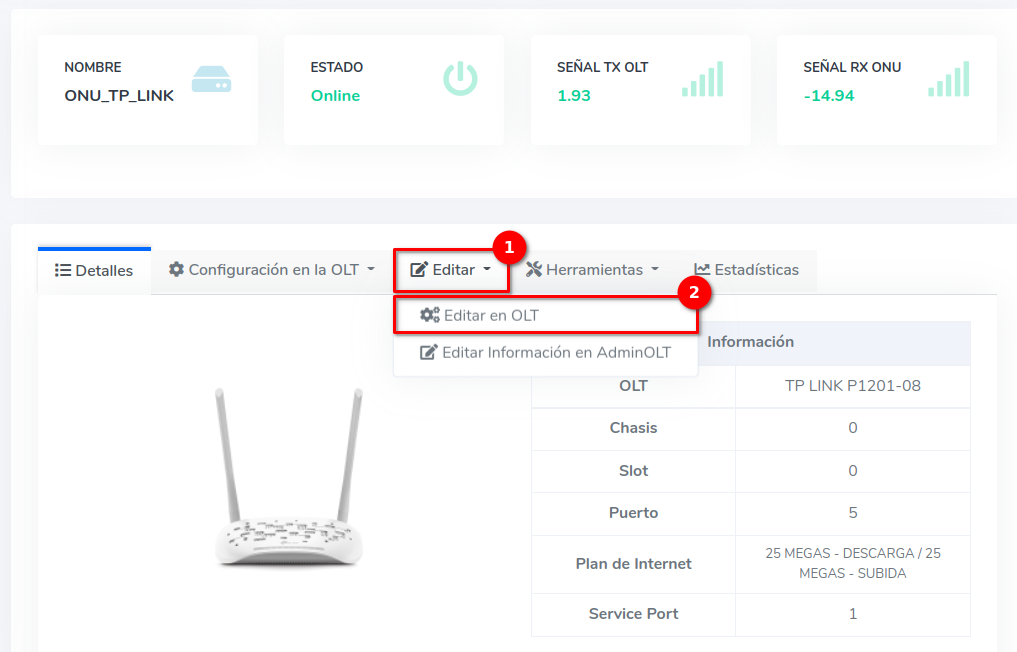
Information
This action will take us to the following form
2Select the port to which you want to move the ONU
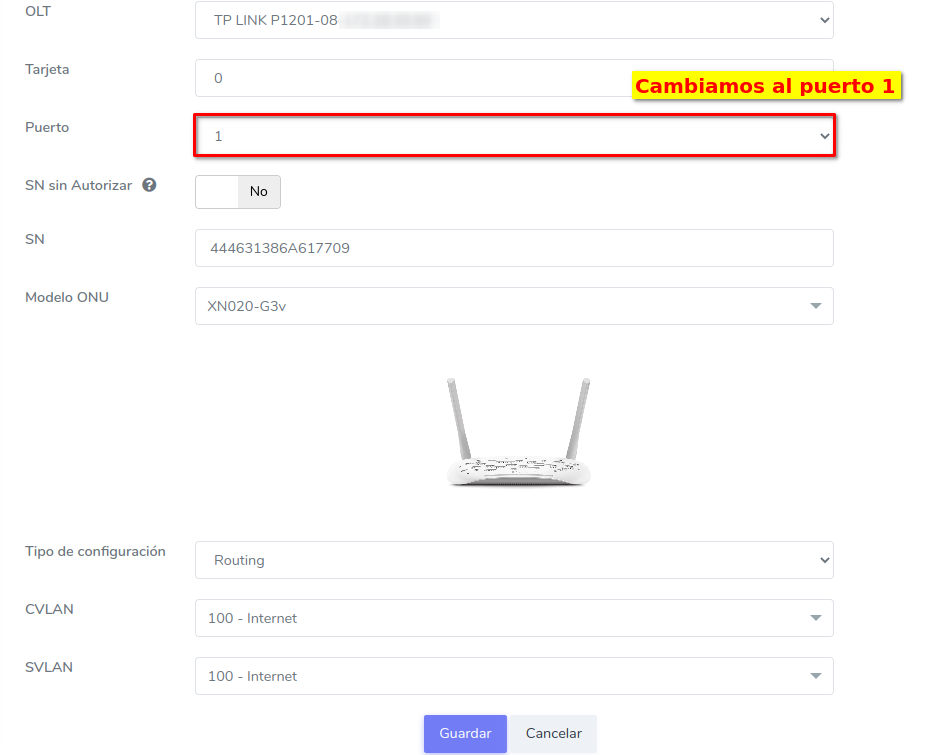
3Verify that the changes have been applied correctly
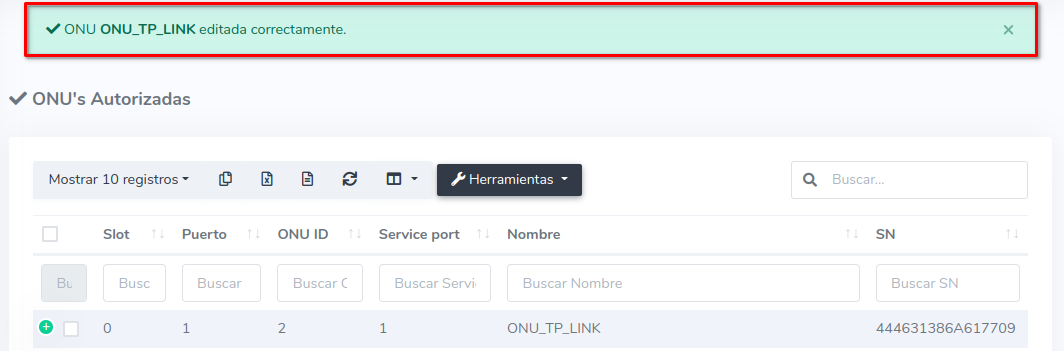
At this moment, if we check the status of the ONU, it is Offline because the ONU has not been physically moved to another port, but the information has been updated in AdminOLT.
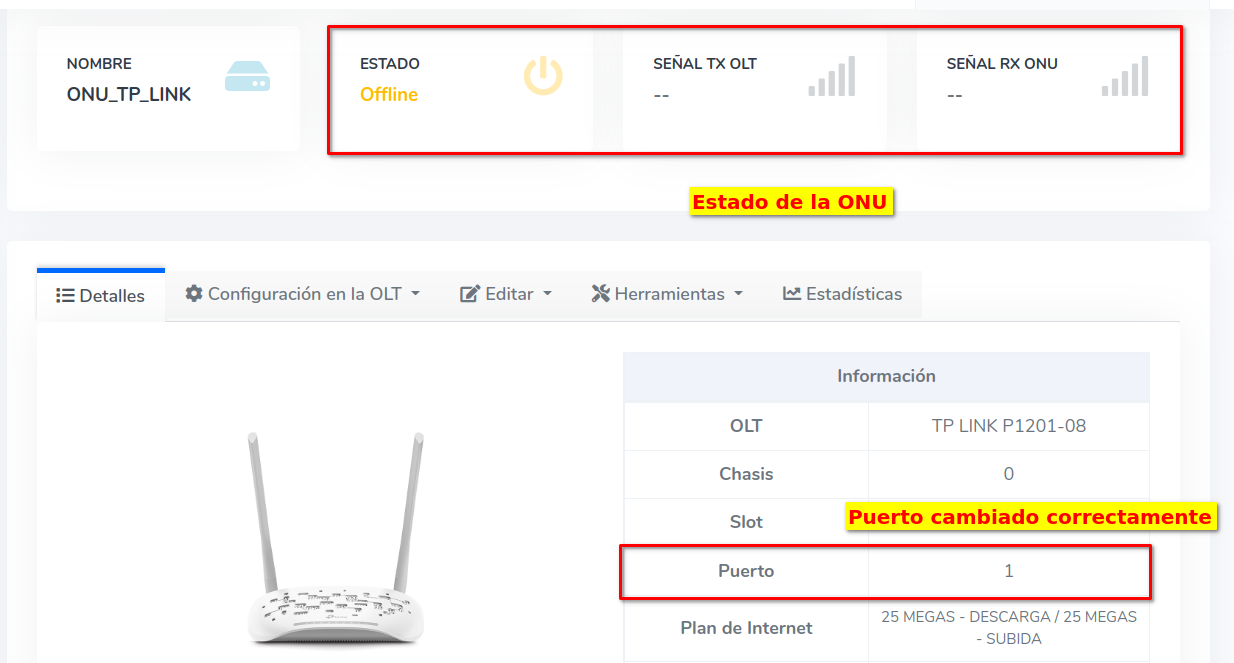
4Physically move the port and verify the status of the ONU
Note
It is important to place the ONU in the correct port, as if it is not done, the ONU will continue to appear as Offline
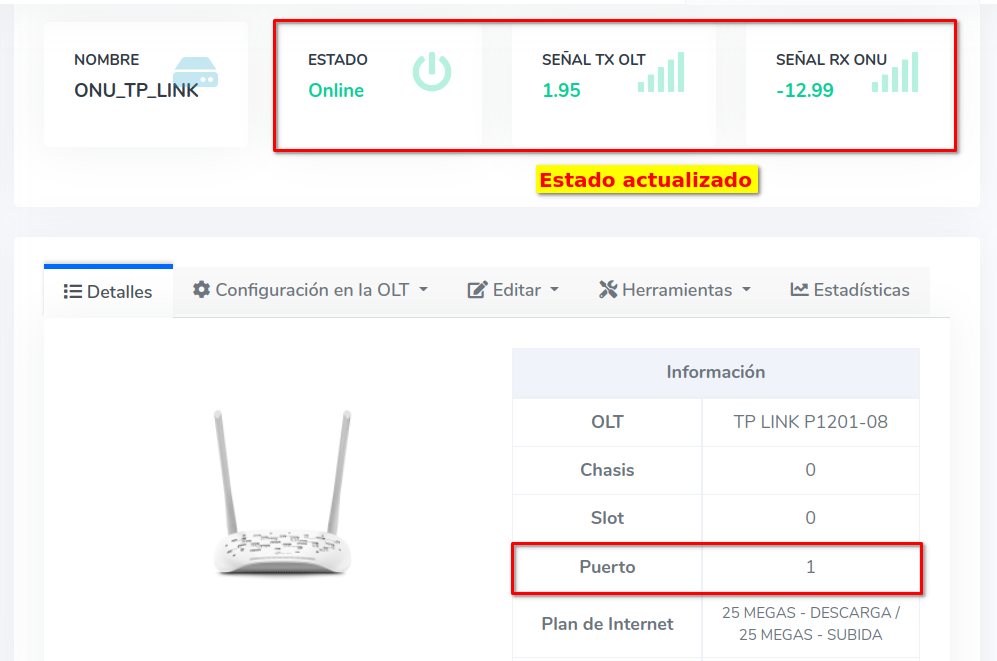
April 12, 2024, 3:32 p.m. - Visitas: 8352