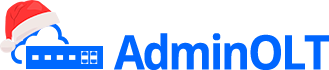Initial OLT Configuration - Hioso EPON
Note
The following steps are for a new Hioso OLT or one that has been reset to its factory settings.
To have a clearer understanding of how the OLT connection is structured when performing the configuration, you can refer to the following diagram on how to make the physical connection.
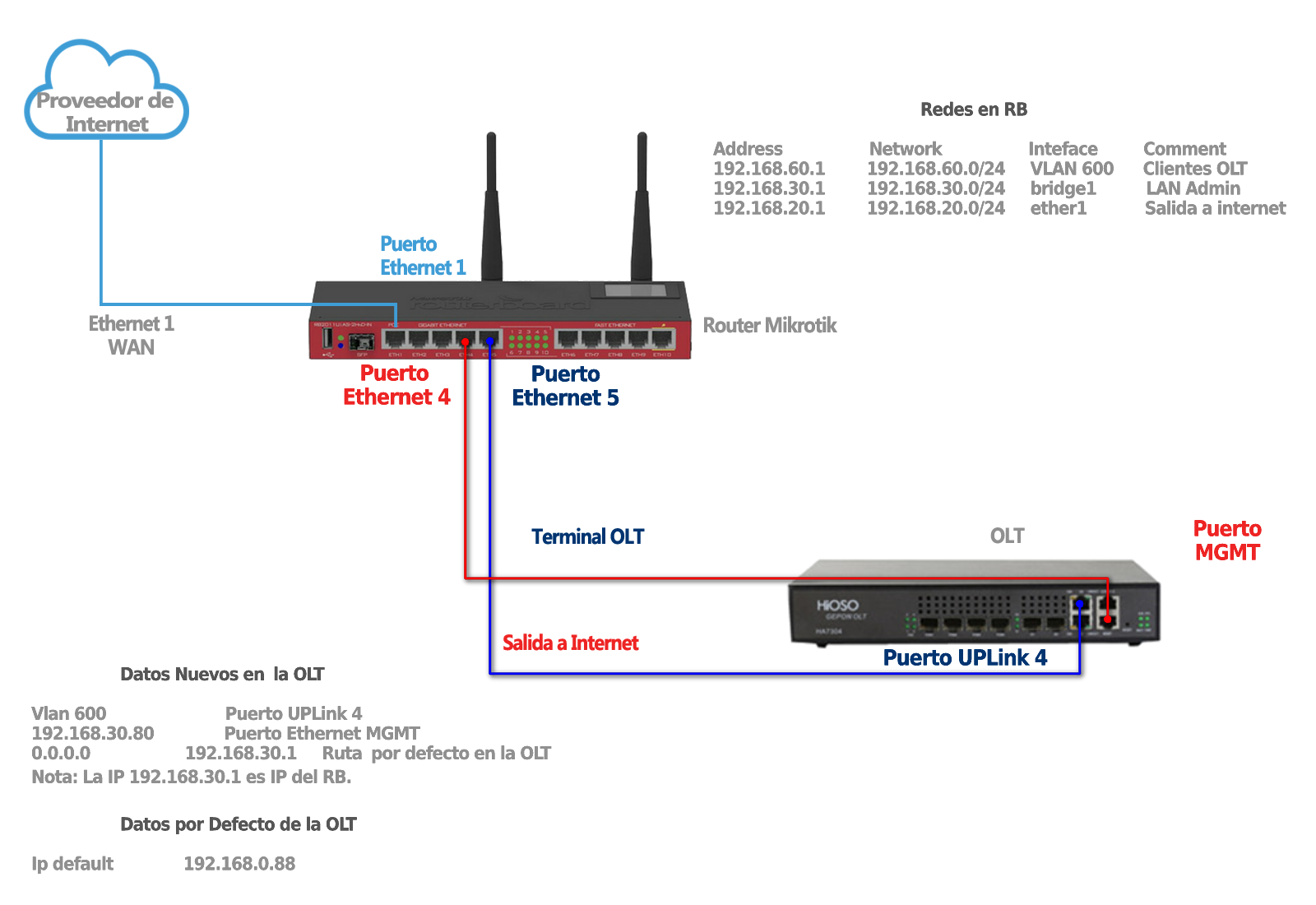
Steps to Configure a New OLT
Access Data
Username: admin
Password: admin
Default IP: 192.168.0.88
Password: admin
Default IP: 192.168.0.88
1 We must ensure that we have internet access
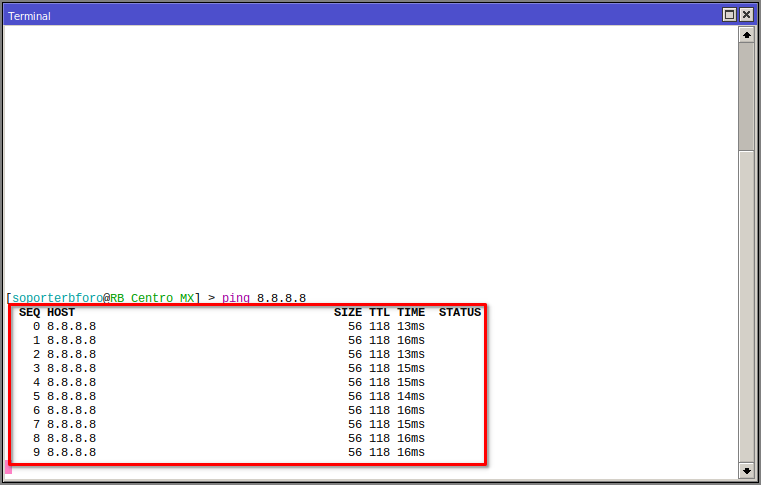
2 We must have our Vlan, Administration LAN, and Client Segment LAN added. For more information, you can read the manual Configuration in RouterBoard MikroTik for OLT Hioso EPON
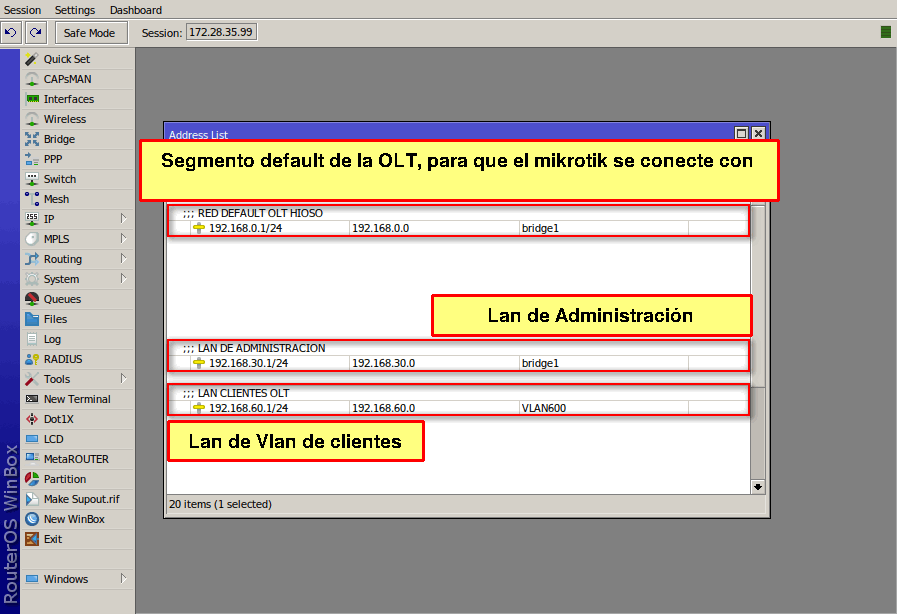
3 We must test the connection with the OLT using the default IP that was assigned
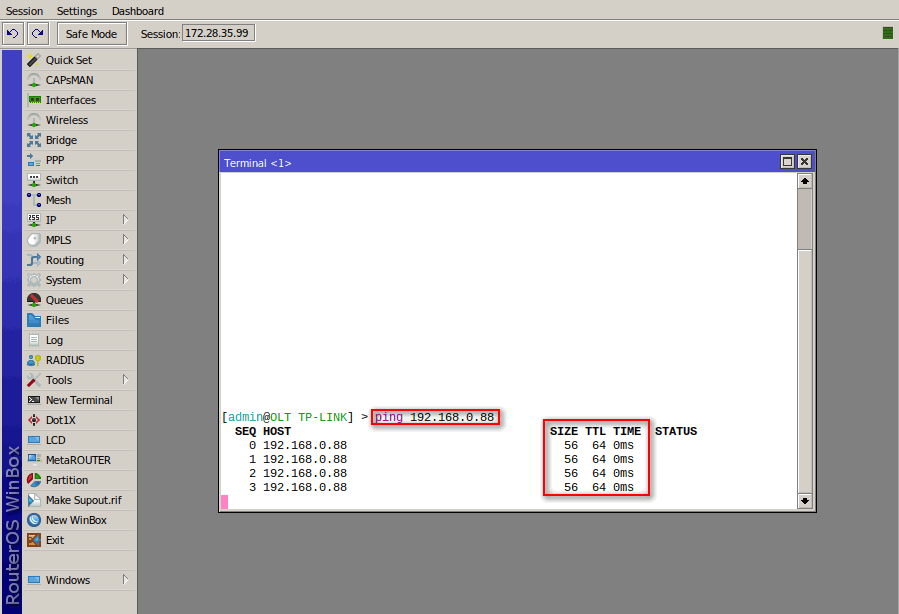
4 Change Default IP of the OLT
New IP
In this step, we will change the Default IP of the OLT to one of our Administration LAN, which for this example should be in the range of 192.168.30.1/24, for this case, we will use IP 192.168.30.85, we can use the following commands to make this modification.
Epon> enable
Epon# configure terminal
Epon(config)# mgmt outband 0 192.168.30.85 255.255.255.0 192.168.30.1
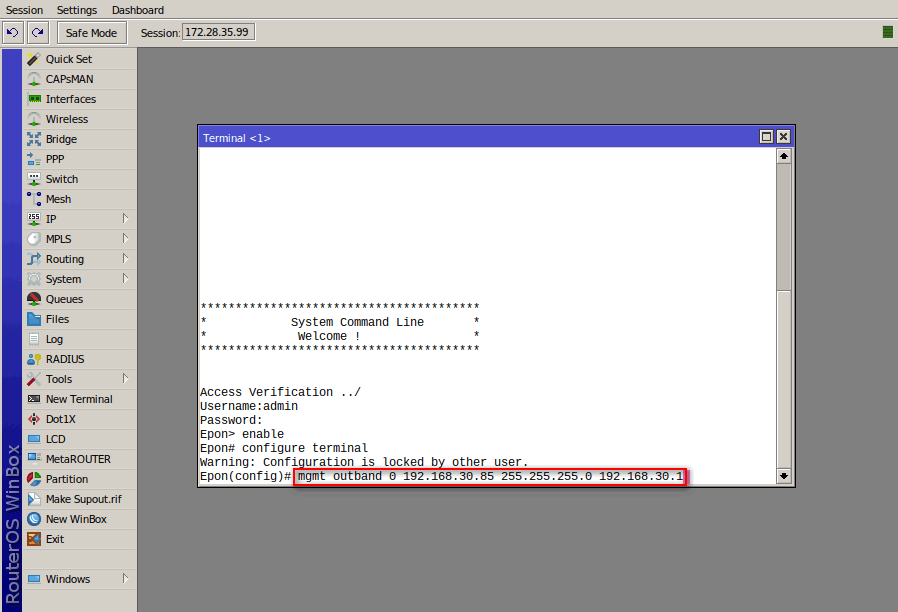
This will log us out, now we must test if we can ping the ip 192.168.30.85
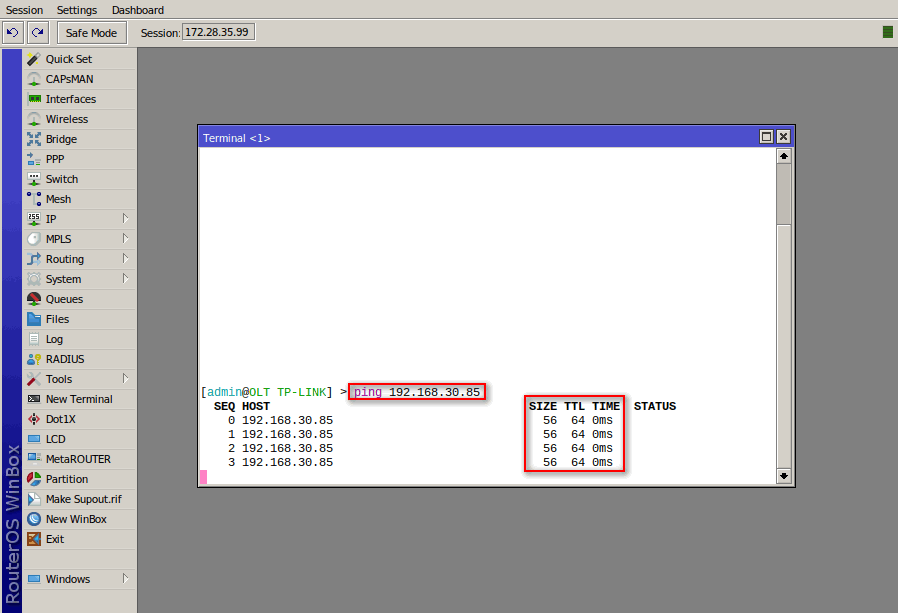
5 Create a user in the OLT, which will be used to connect with AdminOLT
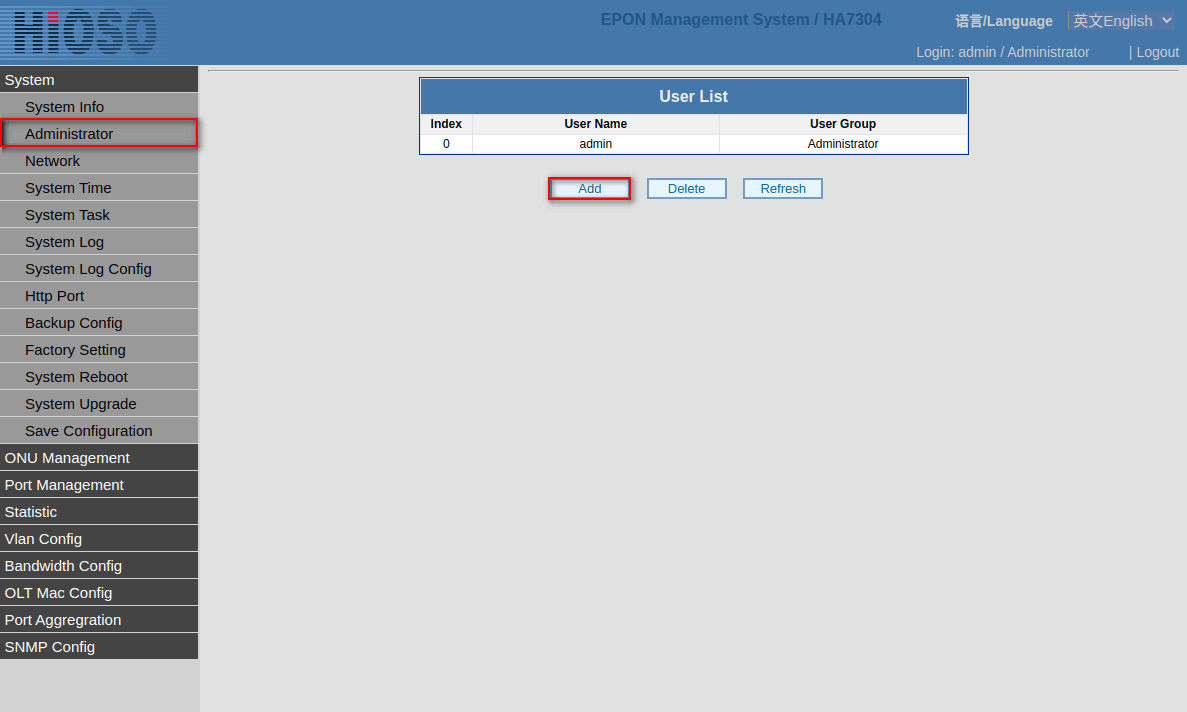
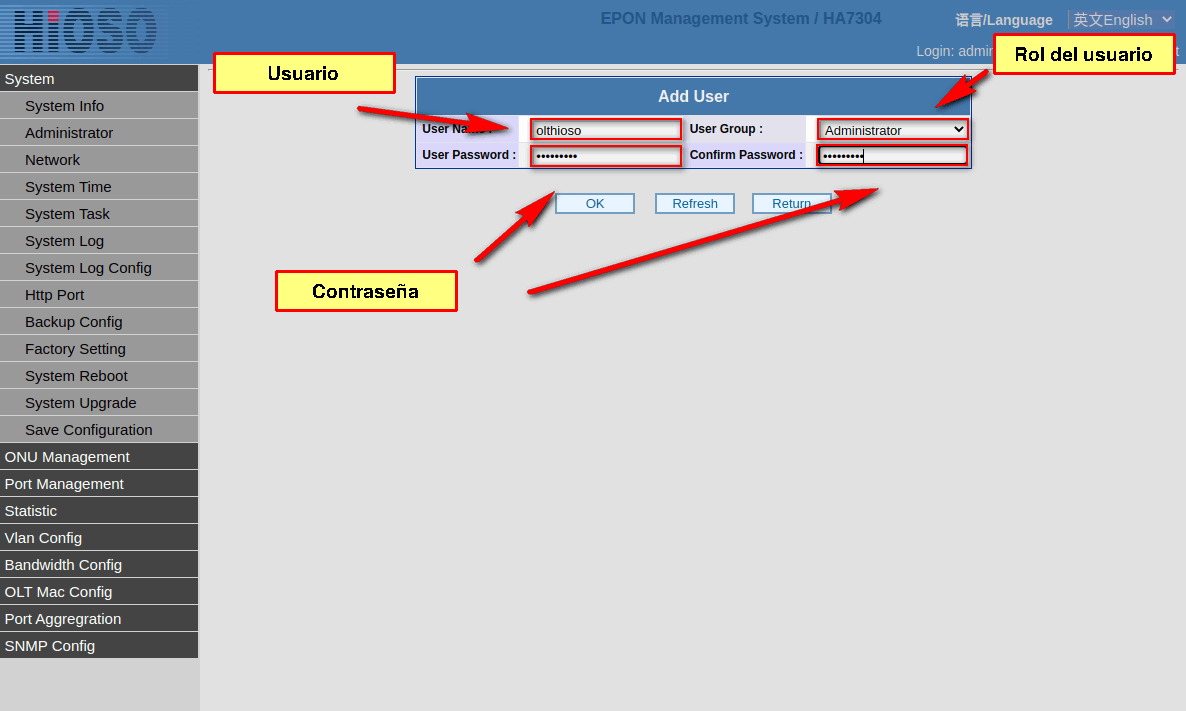
Next Step
Now you can add it to AdminOLT, you can follow the steps in the manual Add Hioso OLT
April 12, 2024, 3:32 p.m. - Visitas: 43039