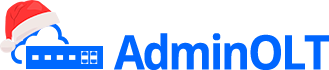WAN IP Configuration C-Data (AdminOLT)
Information
OLT C-Data, V2.0.3_210903
| ONU Model | STATIC | DHCP | PPPoE |
|---|---|---|---|
| CDATA FD702XW-X-R410 | Successful | Successful | Successful |
| Wolck WK-3800CW | Successful | Successful | Failed |
| Huawei HG8546M | Failed | Failed | Failed |
| ZTE ZXHN F668 | Successful | Successful | Failed |
| TP-Link XN020-G3v | Successful | Successful | Failed |
AdminOLT has integrated a feature to add WAN IP configurations faster and more efficiently. By reducing time and effort, through the following steps you can find out how to configure your WAN IP and add them to the AdminOLT system.
Questions
- Where to create WAN IP configurations in AdminOLT?
- How to create a STATIC type WAN IP configuration?
- How to create a DHCP type WAN IP configuration?
- How to create a PPPoE type WAN IP configuration?
- How to edit a WAN IP configuration?
- How to delete a WAN IP configuration?
Where to create WAN IP configurations in AdminOLT?
Steps to create Wan IP from authorized Onu's.
1Go to the ONU > Authorizedsection and select the ONU you want to work with, then check theONU Details.
Information
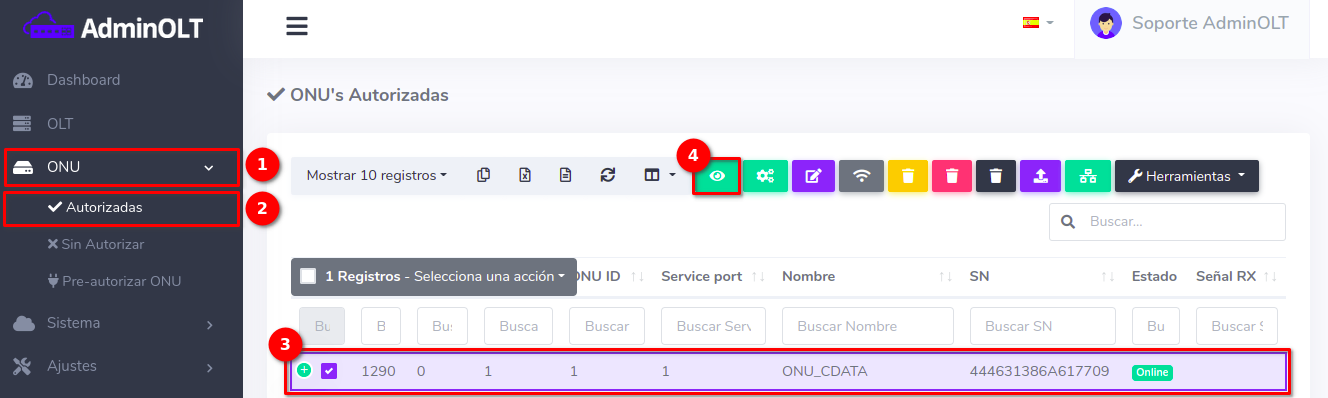
2 Go to the Tools > WAN IP section.
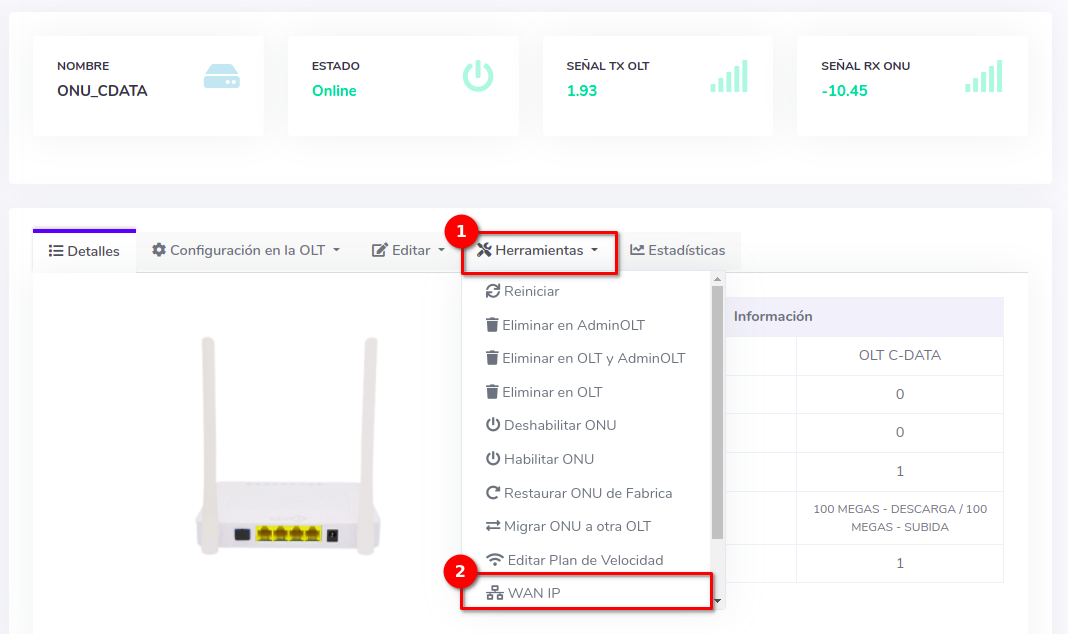
3 List of WAN IP configurations.
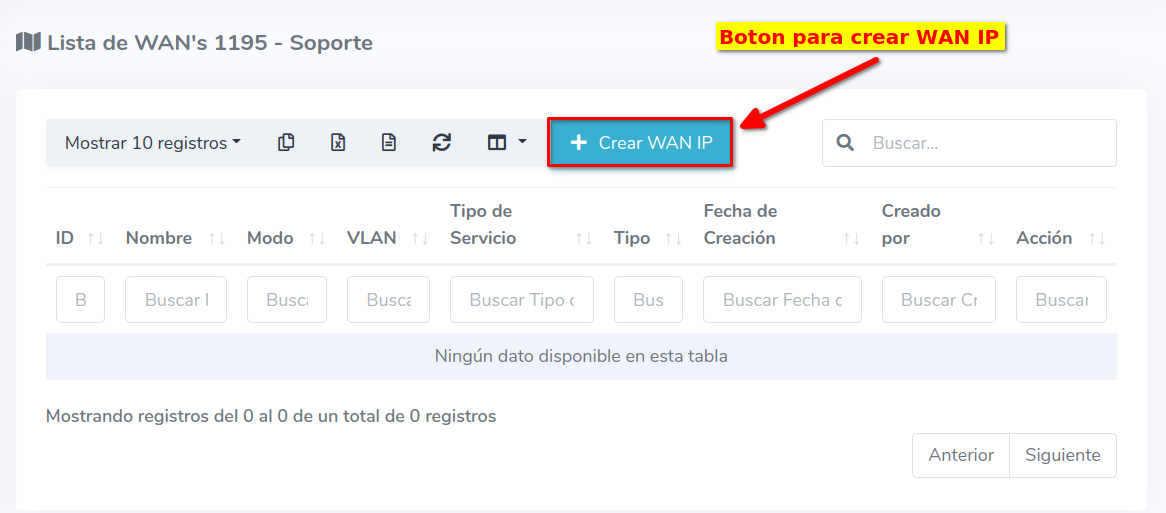
There are 3 types of Wans that you can create, which you can find in the sections below.
- How to create a STATIC type WAN IP configuration?
- How to create a DHCP type WAN IP configuration?
- How to create a PPPoE type WAN IP configuration?
Steps to create Wan IP from unauthorized Onu's.
1Go to ONU > Unauthorized and select the ONU you will work with.
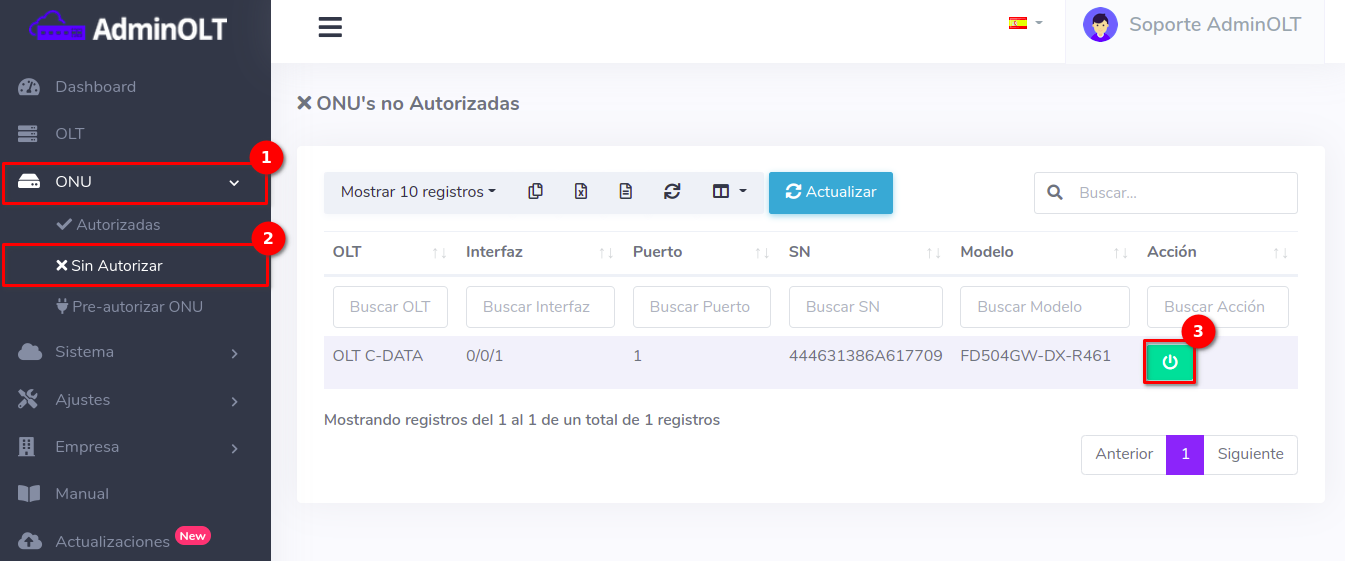
2 Select the option Create WAN IP and fill out the form, with this process you can authorize and create a WAN IP for an ONU at the same time.
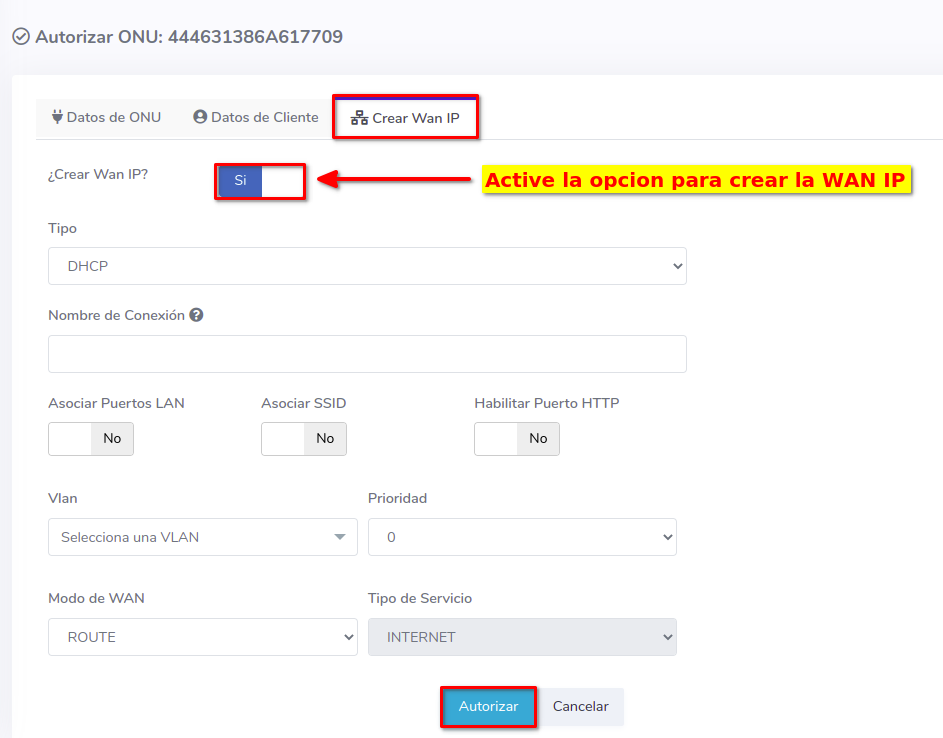
Information
ONU Interface
How to create a STATIC type WAN IP configuration?
1 Fill out the form.
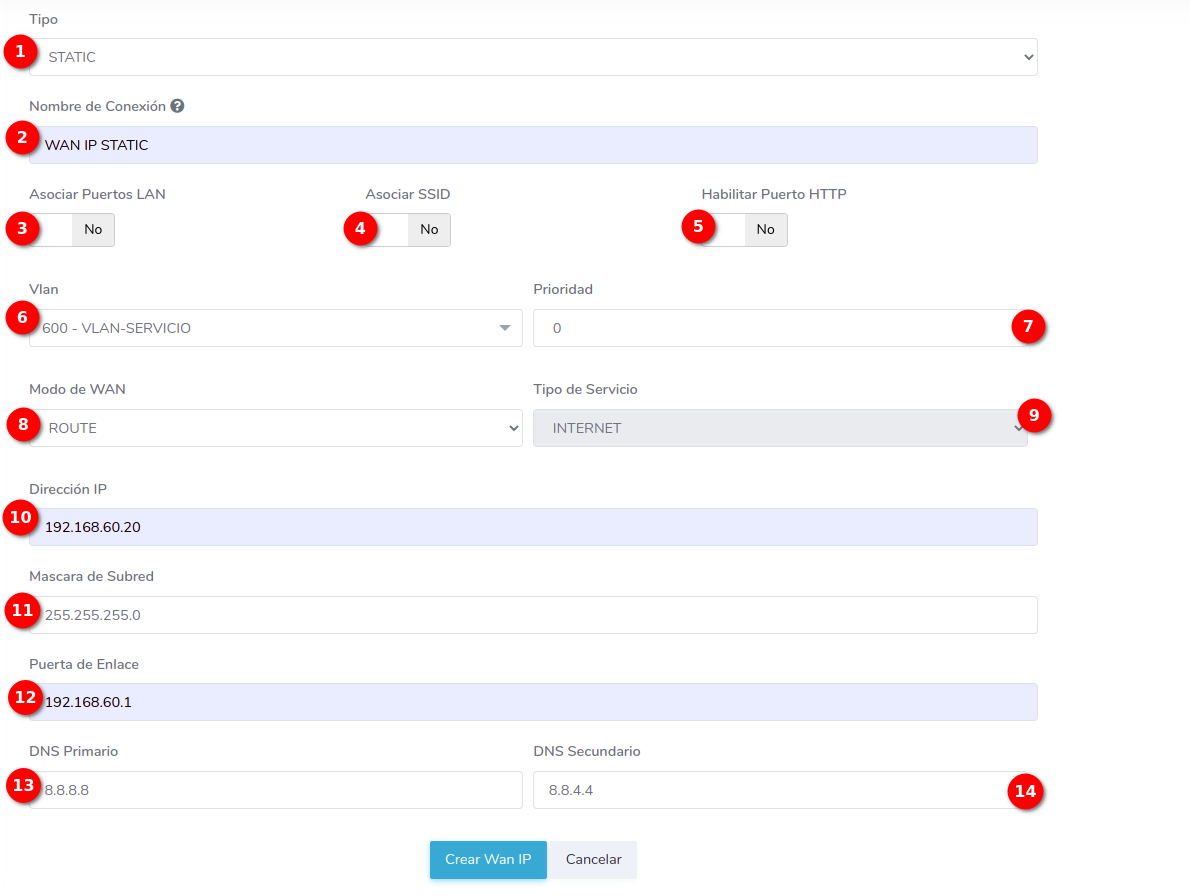
- 1.-Type: In AdminOLT, you can create STATIC and DHCP type WAN IP configurations. In this example, we will create a STATIC WAN IP.
- 2.-Connection Name: Enter a name of your choice for your configuration.
- 3.-Associate Ports: Associate the ONU's LAN ports.
- 4.-Associate SSID: Associate the ONU's SSIDs.
- 5.-Enable HTTP Port: No function at the moment.
- 6.-VLAN: Select an option from a set of available VLANs.
- 7.-Priority: Define the priority you will assign to your WAN IP in a range from 1 to 7
- 8.-WAN Mode: The WAN mode can be ROUTE or BRIDGE.
- 9.-Service Type: The service type will be INTERNET.
- 10-IP Address: Enter the IP address.
- 11.-Subnet Mask: Enter the subnet mask.
- 12.-Gateway: Enter the gateway.
- 13.-Primary DNS: Enter the primary DNS.
- 14.-Secondary DNS: Enter the secondary DNS.
Upon entering the ONU interface, you will see that the WAN configuration has been created.
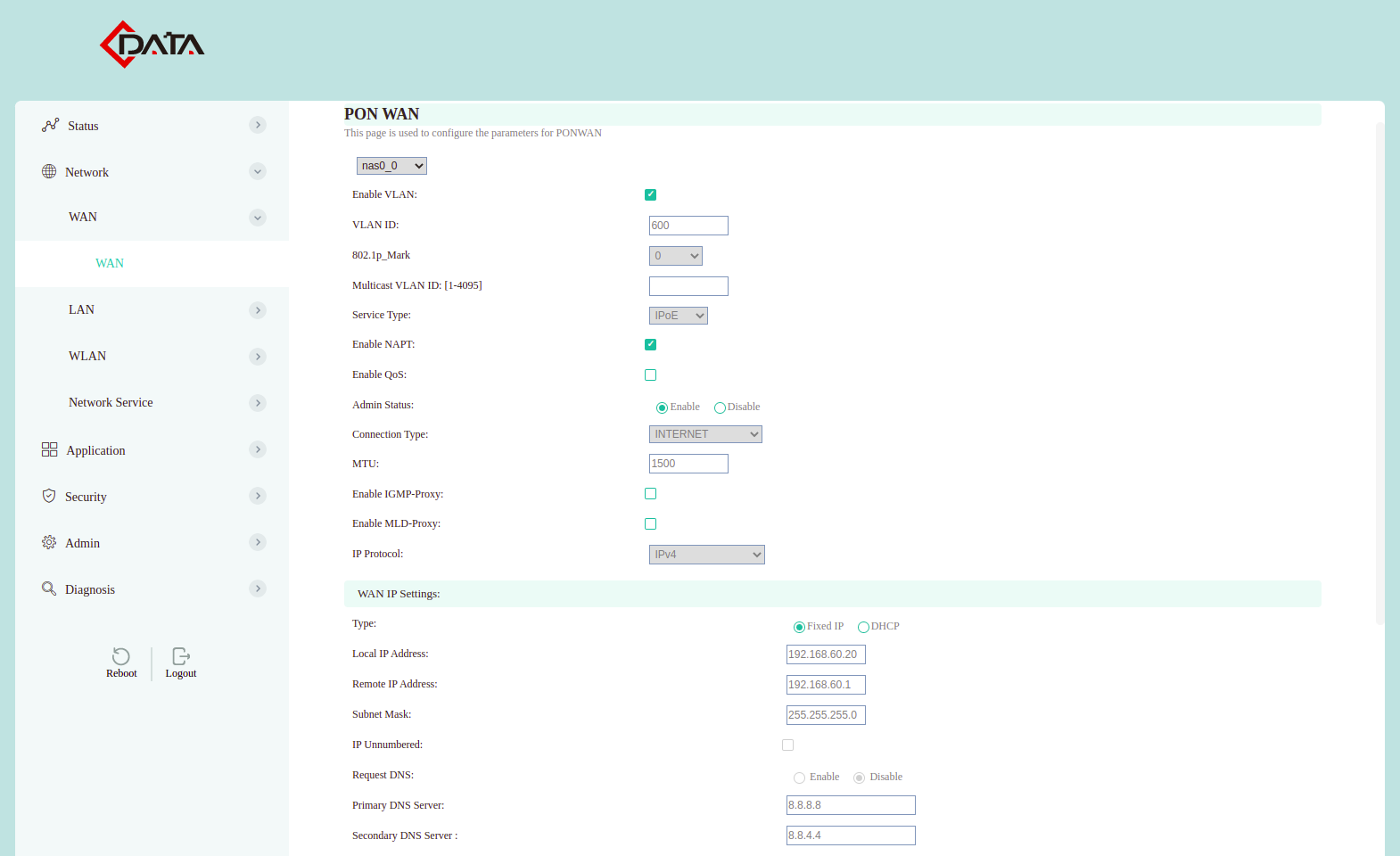
How to create a DHCP type WAN IP configuration?
DHCP Server
1 Fill out the form.
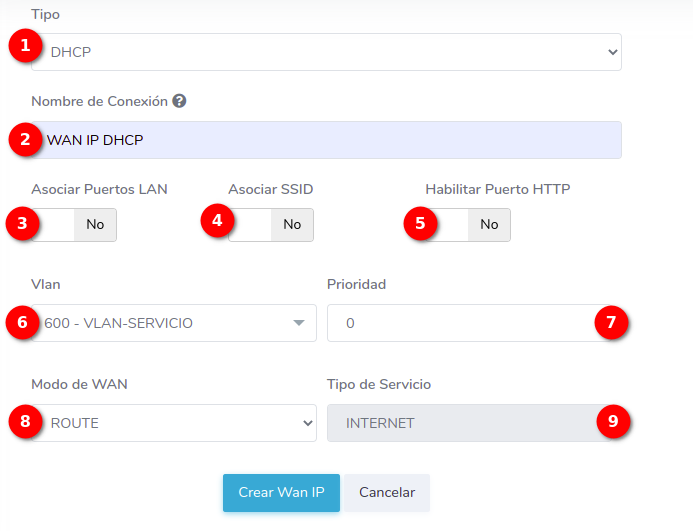
- 1.-Type: In AdminOLT, you can create STATIC and DHCP type WAN IP configurations. In this example, we will create a DHCP WAN IP.
- 2.-Connection Name: Enter a name of your choice for your configuration.
- 3.-Associate Ports: Associate the ONU's LAN ports.
- 4.-Associate SSID: Associate the ONU's SSIDs.
- 5.-Enable HTTP Port: No function at the moment.
- 6.-VLAN: Select an option from a set of available VLANs.
- 7.-Priority: Define the priority you will assign to your WAN IP in a range from 1 to 7
- 8.-WAN Mode: The WAN mode can be ROUTE or BRIDGE.
- 9.-Service Type: The service type will be INTERNET.
Upon entering the ONU interface, you will see that the WAN configuration has been created.
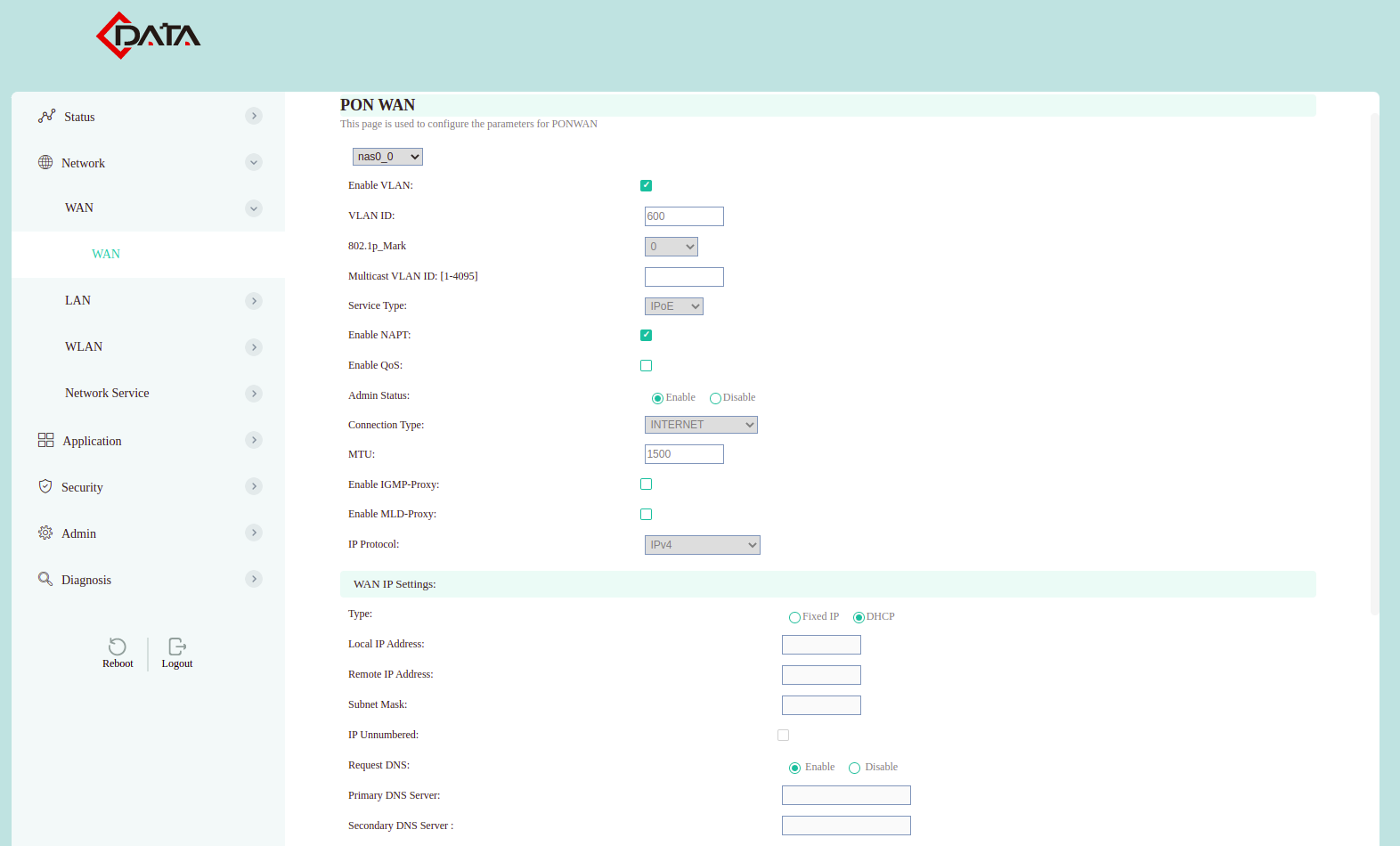
How to create a PPPoE type WAN IP configuration? (Available only for C-Data brand ONU)
PPPoE Server
1 Fill out the form.
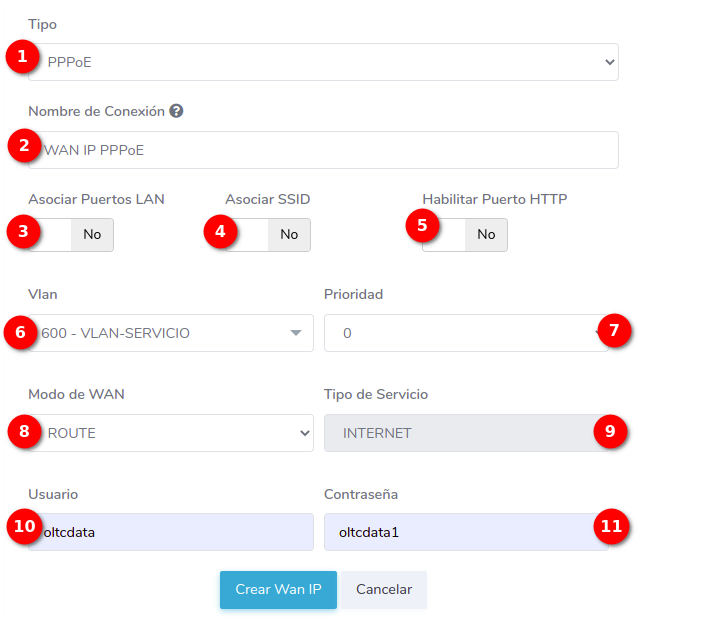
- 1.-Type: In AdminOLT, you can create STATIC, DHCP, PPPoE type WAN IP configurations. In this example, we will create a PPPoE WAN IP.
- 2.-Connection Name: Enter a name of your choice for your configuration.
- 3.-Associate Ports: Associate the ONU's LAN ports.
- 4.-Associate SSID: Associate the ONU's SSIDs.
- 5.-Enable HTTP Port: No function at the moment.
- 6.-VLAN: Select an option from a set of available VLANs.
- 7.-Priority: Define the priority you will assign to your WAN IP in a range from 1 to 7
- 8.-WAN Mode: The WAN mode can be ROUTE or BRIDGE.
- 9.-Service Type: The service type will be INTERNET.
- 10.-User: Enter the user of your PPPoE server.
- 11.-Password: Enter the password of your PPPoE server.
Upon entering the ONU interface, you will see that the WAN configuration has been created.
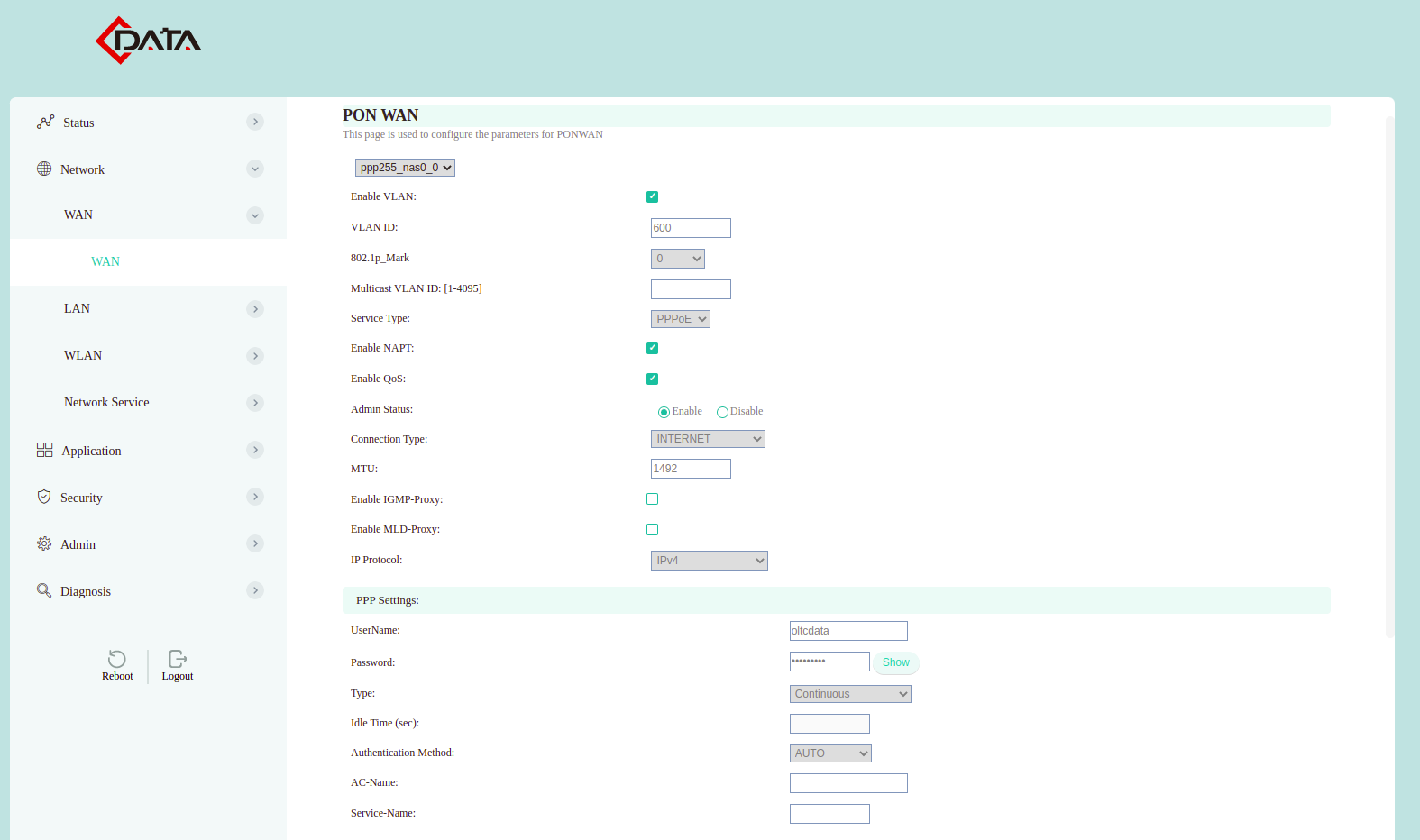
How to edit a WAN IP configuration?
1 Go to the WAN IP list of the ONU.
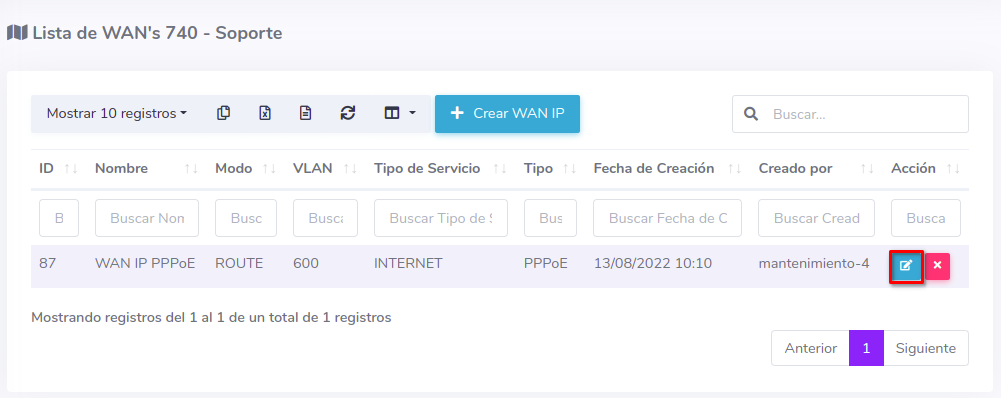
Then, modify the information as needed.
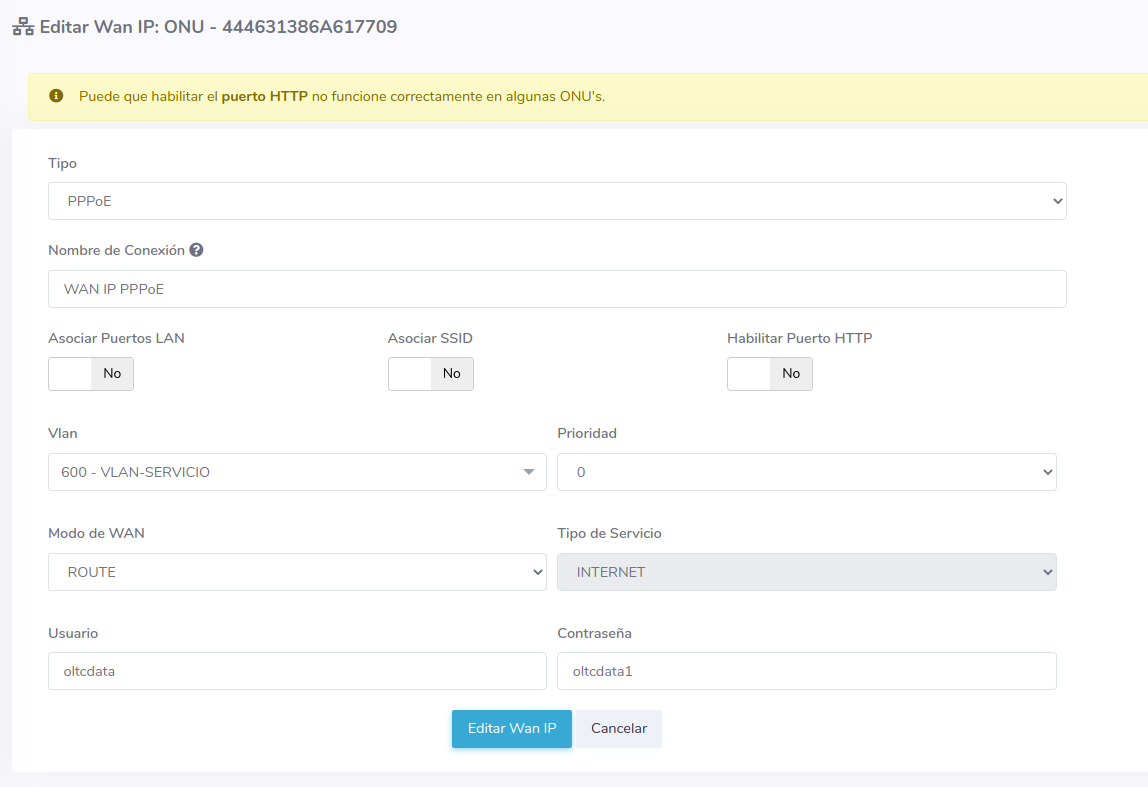
How to delete a WAN IP configuration?
1 Go to the WAN IP list of the ONU.
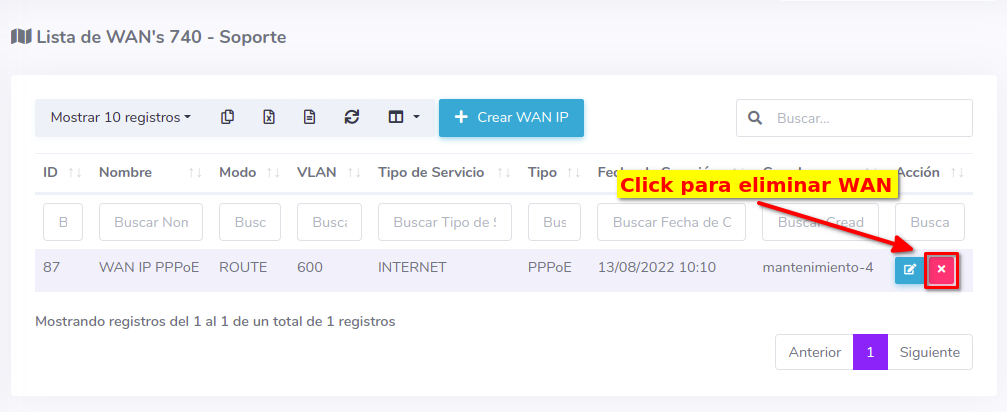
To confirm the action, press the button with the legend Yes, I'm sure.
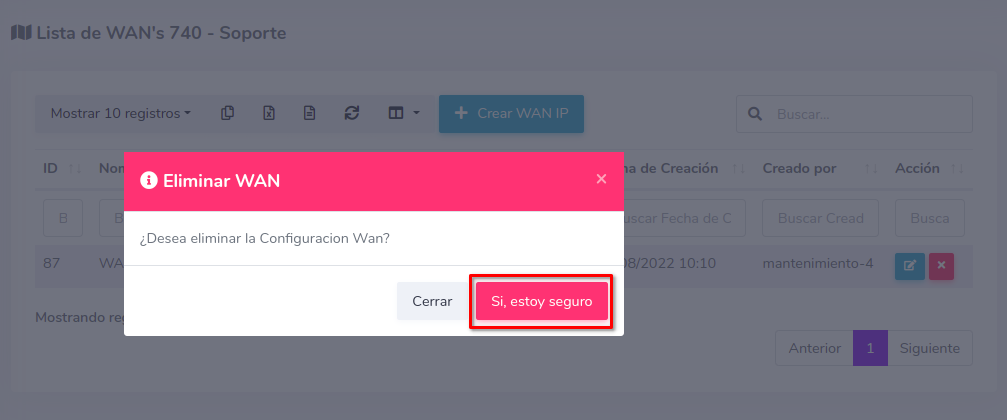
By doing this, the configuration will be deleted from the ONU and the AdminOLT system.
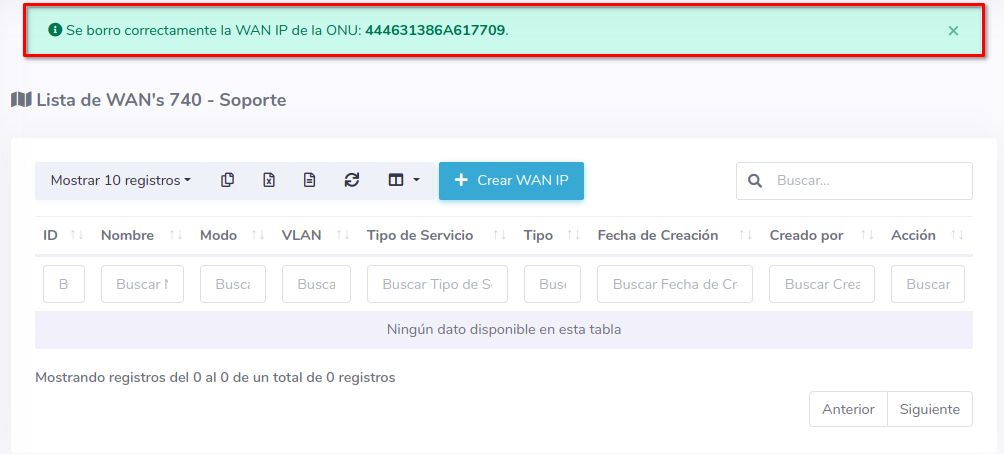
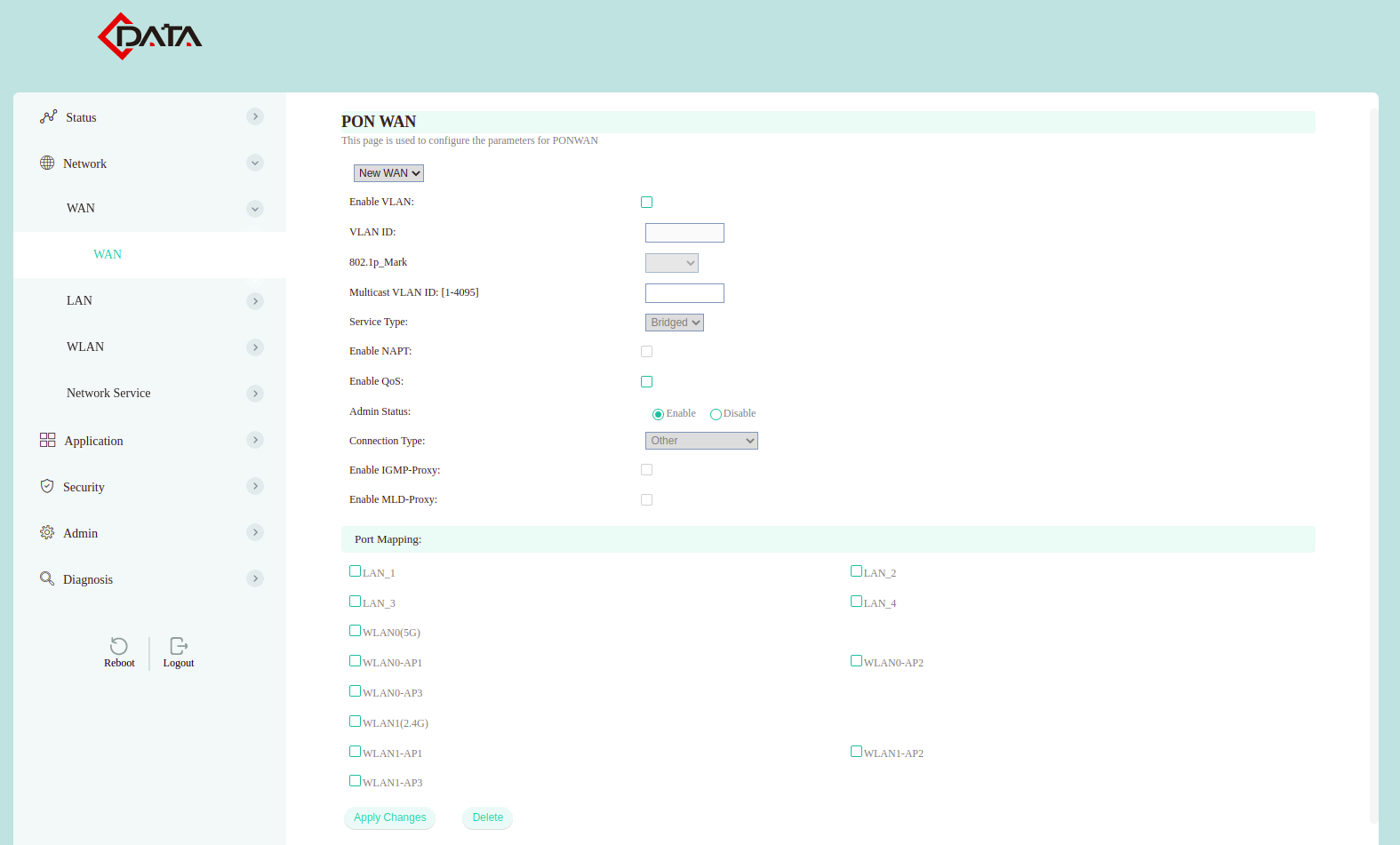
April 12, 2024, 3:32 p.m. - Visitas: 11861