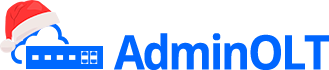WAN IP Configuration Fiberhome (AdminOLT)
Information
OLT FiberHome, RP1200
| ONU Model | STATIC | DHCP | PPPoE |
|---|---|---|---|
| FiberHome AN5506-02-F | Successful | Successful | Successful |
| Huawei HG8546M | Successful | Successful | Successful |
AdminOLT has integrated a feature to add WAN IP configurations more quickly and efficiently. By following the steps below, you can find out how to configure your WAN IP and add them to the AdminOLT system.
Questions
- Where to create WAN IP configurations in AdminOLT?
- How to create a STATIC type WAN IP configuration?
- How to create a DHCP type WAN IP configuration?
- How to create a PPPoE type WAN IP configuration?
- How to edit a WAN IP configuration?
- How to delete a WAN IP configuration?
Where to create WAN IP configurations in AdminOLT?
Steps to create Wan IP from Authorized Onu's.
1 Go to the ONU> Authorized section and select the ONU with which you want to work, then check the Onu Details.
Information

2 Go to the Tools > WAN IP. section.

3 List of WAN IP configurations.
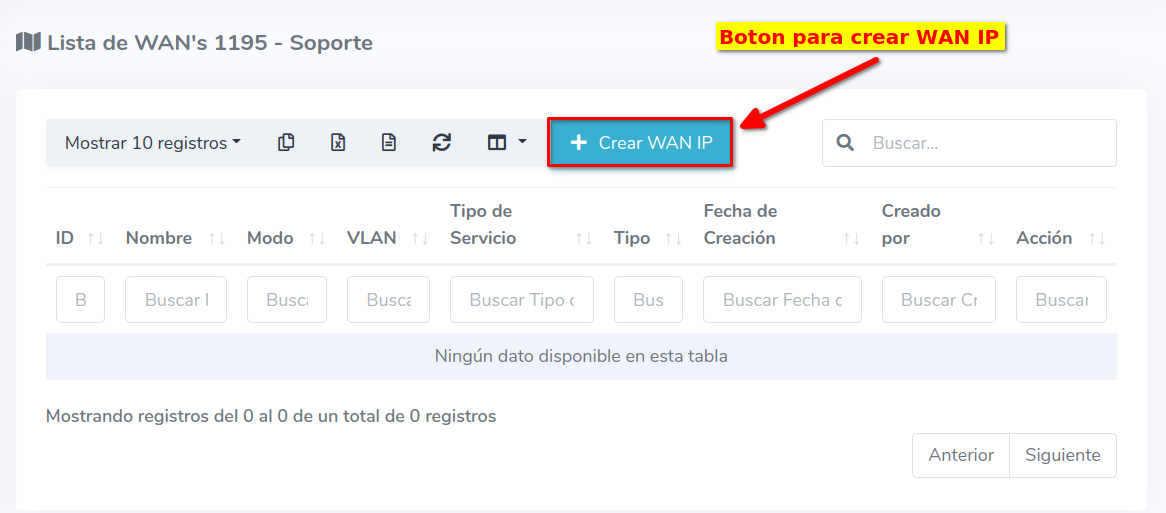
There are 3 types of WAN that you can create, which you can find in the following sections.
- How to create a STATIC type WAN IP configuration?
- How to create a DHCP type WAN IP configuration?
- How to create a PPPoE type WAN IP configuration?
Steps to create Wan IP from Unauthorized Onu's.
1 Go to ONU > Unauthorized and select the ONU you want to work with.

2 Select the option Create WAN IP and fill out the form, with this process you can authorize and create a WAN IP for an ONU at the same time.

Information
ONU Interface
How to create a STATIC type WAN IP configuration?
1 Fill out the form.

- 1.-Type: In AdminOLT, you can create WAN IP configurations of type STATIC and DHCP. In this example, we will create a STATIC WAN IP.
- 2.-Connection Name: Enter a name of your preference for your configuration.
- 3.-Associate Ports: Associate the ONU's LAN ports.
- 4.-Associate SSID: Associate the ONU's SSID.
- 5.-Enable HTTP Port: Not functional at the moment.
- 6.-VLAN: Select an option from a set of available VLANs.
- 7.-Priority: Define the priority you will assign to your WAN IP in a range from 1 to 7
- 8.-WAN Mode: The WAN mode can be ROUTE or BRIDGE.
- 9.-Service Type: The service type will be INTERNET.
- 10-IP Address: Enter the IP address.
- 11.-Subnet Mask: Enter the subnet mask.
- 12.-Gateway: Enter the gateway.
- 13.-Primary DNS: Enter the primary DNS.
- 14.-Secondary DNS: Enter the secondary DNS.
When entering the ONU interface, you can see that the WAN configuration has been generated.

How to create a DHCP type WAN IP configuration?
DHCP Server
1 Fill out the form.

- 1.-Type: In AdminOLT, you can create WAN IP configurations of type STATIC and DHCP. In this example, we will create a DHCP WAN IP.
- 2.-Connection Name: Enter a name of your preference for your configuration.
- 3.-Associate Ports: Associate the ONU's LAN ports.
- 4.-Associate SSID: Associate the ONU's SSID.
- 5.-Enable HTTP Port: Not functional at the moment.
- 6.-VLAN: Select an option from a set of available VLANs.
- 7.-Priority: Define the priority you assign to your WAN IP in a range from 1 to 7
- 8.-WAN Mode: The WAN mode can be ROUTE or BRIDGE.
- 9.-Service Type: The service type will be INTERNET.
When entering the ONU interface, you can see that the WAN configuration has been generated.

How to create a PPPoE type WAN IP configuration?
PPPoE Server
1 Fill out the form.

- 1.-Type: In AdminOLT, you can create WAN IP configurations of type STATIC, DHCP, PPPoE. In this example, we will create a PPPoE WAN IP.
- 2.-Connection Name: Enter a name of your preference for your configuration.
- 3.-Associate Ports: Associate the ONU's LAN ports.
- 4.-Associate SSID: Associate the ONU's SSID.
- 5.-Enable HTTP Port: Not functional at the moment.
- 6.-VLAN: Select an option from a set of available VLANs.
- 7.-Priority: Define the priority you assign to your WAN IP in a range from 1 to 7
- 8.-WAN Mode: The WAN mode can be ROUTE or BRIDGE.
- 9.-Service Type: The service type will be INTERNET.
- 10.-Username: Enter the username of your PPPoE server.
- 11.-Password: Enter the password of your PPPoE server.
When entering the ONU interface, you can see that the WAN configuration has been created.

How to edit a WAN IP configuration?
1 Go to the list of WAN IP of the ONU.

Then modify the information as needed.

How to delete a WAN IP configuration?
1 Go to the list of WAN IP of the ONU.

To confirm the action, press the button with the legend Yes, I'm sure.
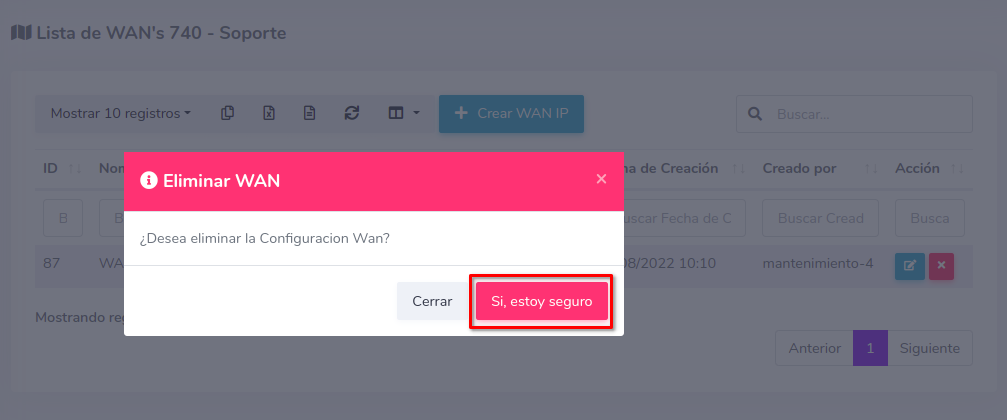
By doing this, the configuration will be deleted from the ONU and from the AdminOLT system.


April 12, 2024, 3:32 p.m. - Visitas: 19616