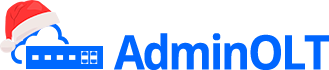First Steps
Scenario 1: I have an OLT working with clients and I authorize my ONUs with the Auto or Adaptive method.
If your OLT is already working, follow these steps.
Workflow of TP LINK OLT operation in Auto or Adaptive mode with AdminOLT.
1Add OLT in AdminOLT. See manual here
- 1.1.- Paste connection script (optional) for remote access. See manual here
2Apply initial configuration. See manual here
3Import ONUs from the OLT. See manual here
4View Authorized ONU. See manual here
Scenario 2: I have an OLT working with clients and I authorize my ONUs with the Manual method.
1Add OLT in AdminOLT. See manual here
- 1.1.- Paste connection script (optional) for remote access. See manual here
2Apply initial configuration. See manual here
3Authorize ONU. See manual here
4View Authorized ONU. See manual here
5Import ONUs from the OLT. See manual here
Scenario 3: My OLT is new and I want to connect it to AdminOLT.
Configuration in MikroTik RouterBoard for TP-Link OLT
1 Access the OLT and create accesses. See manual here
2 Add OLT in AdminOLT. See manual here
3 Connection script for remote access. See manual here
4 Apply initial configuration in AdminOLT. See manual here
5 Configure PON Port. See manual here
6 Create VLAN on the OLT. See manual here
7 Assign VLAN to the UPLINK port. See manual here
8 Authorize ONU. See manual here
9 View Authorized ONU. See manual here
10 Configure WAN. See manual here
April 12, 2024, 3:32 p.m. - Visitas: 11012